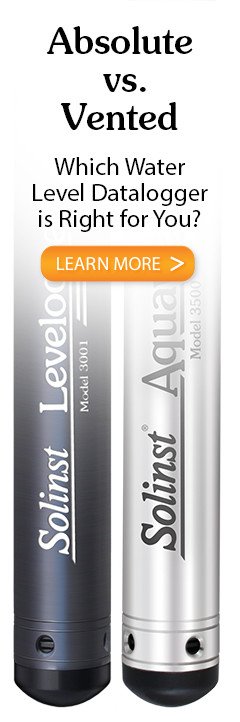With the logger connected to the Wellhead by the Vented Cable, use the USB PC Interface Cable to connect the LevelVent Wellhead to the PC, or use the USB Connector Cable to connect the AquaVent Wellhead to the PC.
Note:
To check for firmware updates using Levelogger Software, retrieve settings from the connected AquaVent (see Section 4). "Firmware Update Available" will appear in the top right menu bar if there is an update available. Clicking the message will open a web page where you can download the firmware update. You can also use the Software's Help menu.
The SPX Wellhead also needs a power supply connected to the SDI-12/MODBUS Connector Cable in order to perform the firmware upgrade. See separate User Guides for power connection instructions.
The Firmware Upgrade Utility is used to upload new firmware files to a LevelVent logger, AquaVent logger and/or SPX AquaVent Wellhead. The Firmware Upgrade Utility can be launched from the Utilities menu at the top of the Levelogger Software. The zipped firmware file can be obtained from: www.solinst.com/downloads/
Note:
While the firmware is being updated, the SPX Wellhead will ignore or provide time-out response to any requests from the MODBUS or SDI-12 network.
Make sure to unzip the firmware file after you have downloaded it, so you can access the *.ssf file. There are separate firmware files available; one for the LevelVent logger, one for the AquaVent logger and one for the SPX AquaVent Wellheads. Update each hardware component separately; update the AquaVent Wellhead before updating the AquaVent logger.
Note:
It is important that the communication between the PC and the datalogger is not interrupted during a firmware upload, so please make sure to close any other running programs, including screen savers, and do not disconnect the datalogger before the upload is finished.
To upload new firmware to a logger or AquaVent Wellhead, follow these steps:
- Open the Solinst Firmware Upgrade Utility from the Utilities menu in the Main Levelogger Software Window. Select the Com Port that the datalogger is connected to from the drop-down menu.
- Click the 'Open' button
 , which should open a file dialog asking for the firmware file (*.ssf) to upload. Navigate to the directory where the firmware file was saved on your PC, then click on the file and click 'Open'.
, which should open a file dialog asking for the firmware file (*.ssf) to upload. Navigate to the directory where the firmware file was saved on your PC, then click on the file and click 'Open'. - Check the 'File Information' box to make sure the opened file is correct.
- Click the 'Upload Firmware' button
 , to start the firmware upload process.
, to start the firmware upload process. - If a communication error occurs and is indicated in the 'Datalogger Status' box either before or after the "Verifying Firmware" and "Loading Firmware to Datalogger" messages, then restart the upgrade process.
- If, however, a communication error occurs between the "Verifying Firmware" and the "Loading Firmware to Datalogger" messages, then please contact Solinst. You will need to give the datalogger Serial Number and explain the exact positioning of the error message.
Note:
If an upgrade process in the SPX Wellhead fails or is interrupted, then recovery may require a power cycle, usually accomplished by unplugging the USB Connector Cable and SDI-12/MODBUS Connector Cable, then reconnecting after 30 seconds.
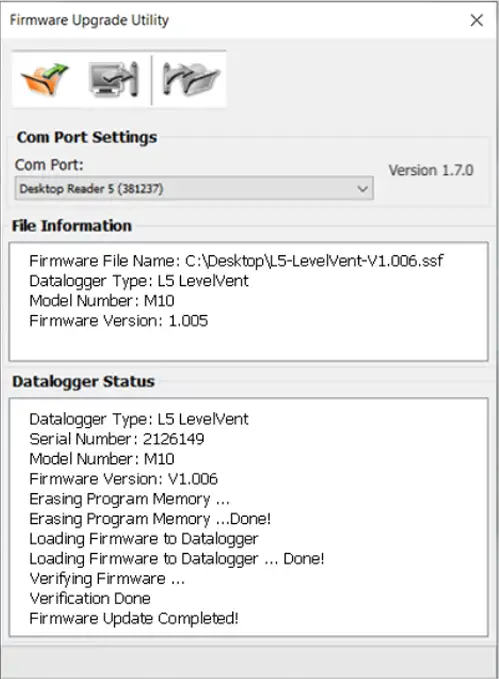
Figure 11-1 Firmware Upgrade Utility Window