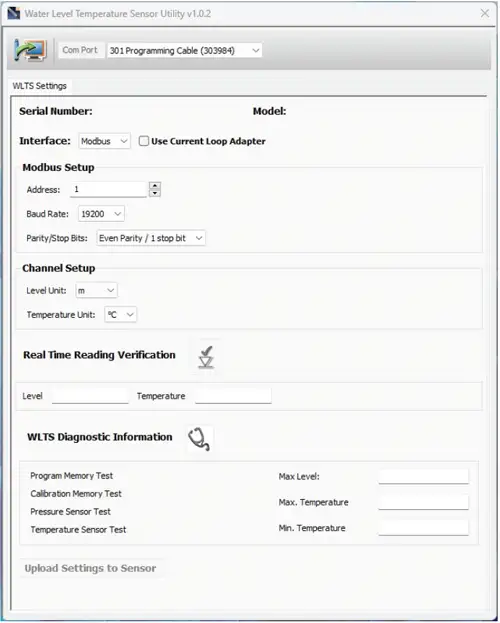
Figure 2-3 WLTS Utility
With the switch on the WLTS Current Loop Adaptor in the SW=2 (middle) position, then the USB-A Programming Cable connected to the PC, start the WLTS Software Utility. Select the appropriate Com Port for the connected WLTS from the drop-down menu.
Click the 'Retrieve Settings' icon  . This will retrieve and display the current programmed settings for the connected WLTS, as well as the serial number, firmware version, and model.
. This will retrieve and display the current programmed settings for the connected WLTS, as well as the serial number, firmware version, and model.
Note:
The Model number (e.g. M5) refers to the maximum depth of submergence in meters below water, for that device. The 'A' indicates an absolute sensor, while a 'V' indicates a vented sensor.
Select Modbus from the Interface drop-down. Use the check box to select, "Use Current Loop Adaptor".
In the Modbus Setup section, the settings must be: Address of 1, Baud Rate of 19,200, and Even Parity/1 stop bit. (These can not be adjusted once the "Use Current Loop Adaptor" check box is selected.)
Note:
Without setting a specific address or Baud rate, the WLTS will power up with a default device address of 1, Baud rate of 19,200, even parity and 1 stop bit.
The units that the WLTS measures in for 4-20mA operation are psi and ºC, as default.
For vented sensors, you can also perform a "Vented Sensor Zero" in air. Click Zero, you will receive a confirmation that the sensor has been zeroed. Click OK.
The parameters that were changed will be indicated by a blue highlight. When finished, click Upload Settings To Sensor. You will receive a confirmation message that the settings were uploaded. Click OK.
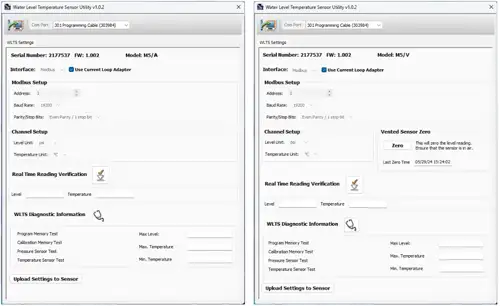
Figure 2-4 WLTS Settings – Absolute and Vented
To test that the Sensor is reading correctly, you can click the 'Real Time Reading Verification' icon ![]() to obtain real-time readings from the Sensor.
to obtain real-time readings from the Sensor.
If further Diagnostic Information is required, click the 'WLTS Diagnostics Information' icon ![]() to perform a series of tests (Memory and Sensor) and obtain Level and Temperature information that may be helpful when troubleshooting any issues. Take a screenshot of this information to share for troubleshooting support.
to perform a series of tests (Memory and Sensor) and obtain Level and Temperature information that may be helpful when troubleshooting any issues. Take a screenshot of this information to share for troubleshooting support.
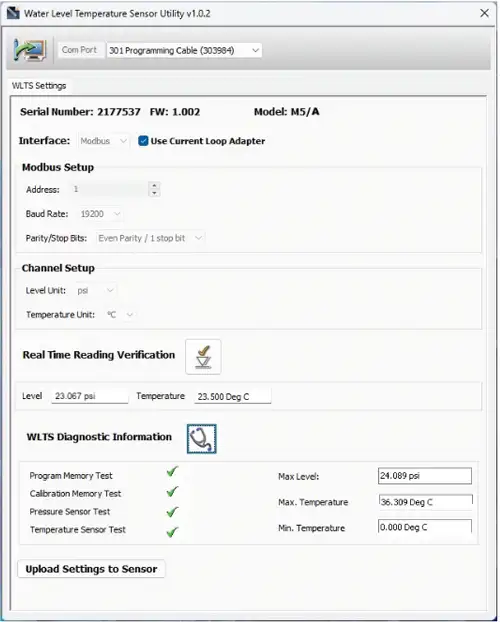
Figure 2-5 WLTS Diagnostic Information


