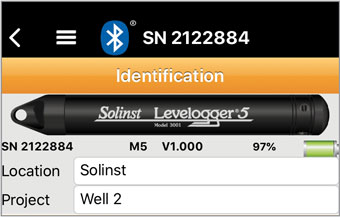
Figure 6-3 Datalogger Identification - iOS
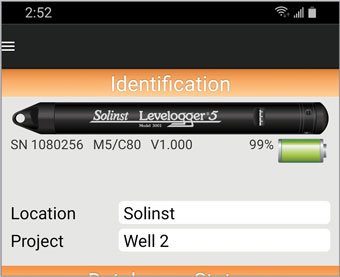
Figure 6-4 Datalogger Identification - Android
Identification displays the following:
Serial Number (SN): The unique serial number of the connected Solinst datalogger.
Instrument Type: The model of the attached datalogger (i.e. M30, Rainlogger, etc.).
Firmware Version: The firmware version of the connected datalogger (i.e. V3.003).
Battery Level: Shows the percentage battery level remaining.
You can tap the fields to enter the following:
Location: Input specific site/location information.
Note:
Do not include a "/" (slash) in your location. This will cause an error when transferring or e-mailing data.
Project: Input your own identification system.
Note:
Tapping on the white input fields will activate the keyboard to enter the desired settings.




