To access emails and data files, select the station from the LevelSender List in the LevelSender Software, then click on the Data Collection tab.
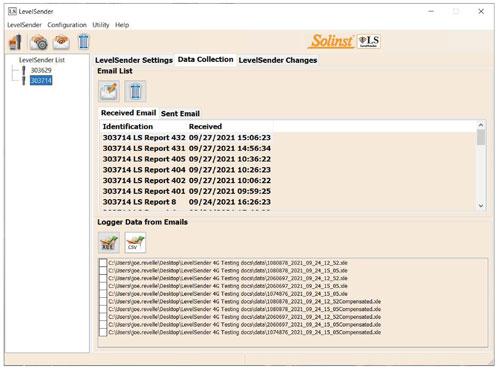
Figure 5-3 LevelSender Data Collection Tab
5.3.1 Viewing Emails
The Email List window will display all of the Received Emails (Reports) from the selected LevelSender Station. Each Received Email is identified by the LevelSender serial number, report number, and the date that it was received.
Sent emails (remote LevelSender update configuration emails) will be displayed in the Sent Emails tab. Each Sent Email is identified by the LevelSender serial number, and the date that the update email was sent.
Note:
If you open data report messages sent to the Home Station email using the email program and not LevelSender Software, those reports will not be listed in the Received Email window. Only "unread" messages will be listed.
Note:
Click ![]() to check the Home Station email in the Level Sender Software.
to check the Home Station email in the Level Sender Software.
Click ![]() , or double-click the email in the list, to open the email in a text editor program.
, or double-click the email in the list, to open the email in a text editor program.
Click ![]() to delete the selected email.
to delete the selected email.
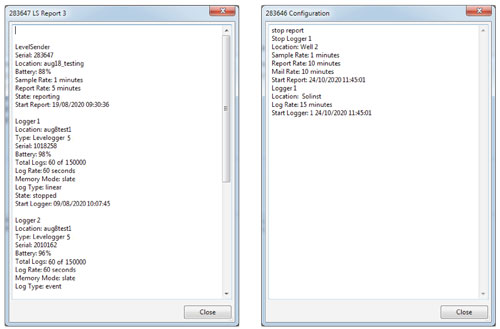
Figure 5-4 LevelSender Data Text File and Configuration Email Text File
Reports from a LevelSender that is using an email account with TLS encryption may come in as multiple Received Emails due to character limitations. The series of reports will be identified by the LevelSender serial number, report number, the date/time the report was received, as well as the datalogger serial number the report contains information/data for. Data from each separate report will still be saved in a single *.xle data file for each datalogger (see Section 5.3.2).
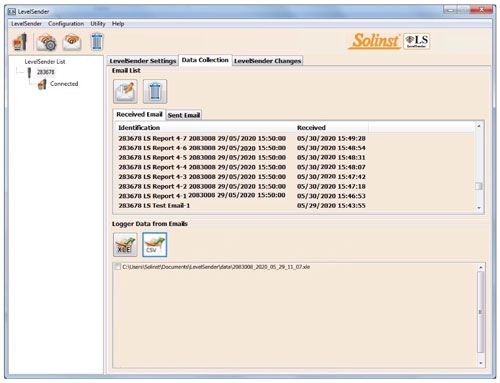
Figure 5-5 LevelSender Data Collection – Email with TLS Encryption
5.3.2 Viewing and Exporting Data Files
Based on the Levelogger data from each Received Email, *xle files are created and listed in Logger Data from Emails window.
The files are also automatically saved on the Home Station PC in this default location: <C:\Users\Name\Documents\LevelSender\Data>
You can change the default location by going to Preferences under the Configuration menu and selecting a file destination.
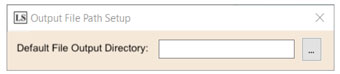
Figure 5-6 Configure Output File Path
Select an *xle file and click ![]() to export and save the *.xle file to a different location.
to export and save the *.xle file to a different location.
These data files can be opened using Solinst Levelogger Software. See the Levelogger User Guide for more information.
Select an *xle file and click ![]() to export and save the file as a *.csv file. These data files can be opened using other programs.
to export and save the file as a *.csv file. These data files can be opened using other programs.
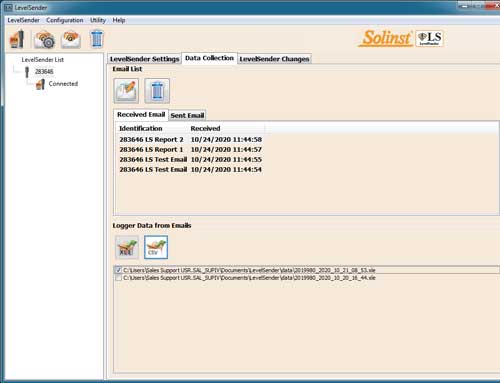
Figure 5-7 Exporting Files
5.4 Home Station Database
Data received in each report from a LevelSender 5 station is placed in a SQLite database (*sqlite file) on the Home Station computer. New data is appended to the existing database. The program will save data to a folder that will automatically be created in your Documents folder on your PC. Typical default directory: <C:\Users\Name\Documents\LevelSender\db>
The SQLite database can be queried by your own macros or applications to automatically check for updates and display the data in your own program, on a website, or in any way you choose.




