The Alarm Setup window allows you to set specific alarm conditions for each of the attached dataloggers.
Alarm messages will be sent when the power at the Remote Station drops below 10 Volts, only if you set up an email to receive alarm messages. (See Figure 4-10).
For each channel parameter (level, temperature, conductivity) you can set a "High Limit", "Low Limit", and "% Change" alarm. The "High Limit" sets a value, that if exceeded by a datalogger reading, will result in an alarm condition being met. The "Low Limit" alarm condition is met when a reading taken by the datalogger goes below the set value. A "% Change" alarm condition is met when a reading taken by the datalogger changes by the set percentage, from the last recorded reading.
Note:
Rainloggers only allow a "High Limit" alarm to be set.
By entering a value in the "for__times" field, you can set how many consecutive readings, which meet an alarm condition, must be met before an actual email notification is sent. If set as 1, you will be notified the first time an alarm condition occurs.
Note:
The value entered in the "for__times" field sets the number of times an alarm condition is met for a parameter, before an email is sent. Example, if you input 3, then only on the third time that the alarm condition is met, will an email be sent. Ten is the maximum number of alarm notifications that can be sent to your email address after an alarm condition is met.
Note:
The frequency that alarm conditions can be reported is based on the Sampling Rate set for the Remote Station.
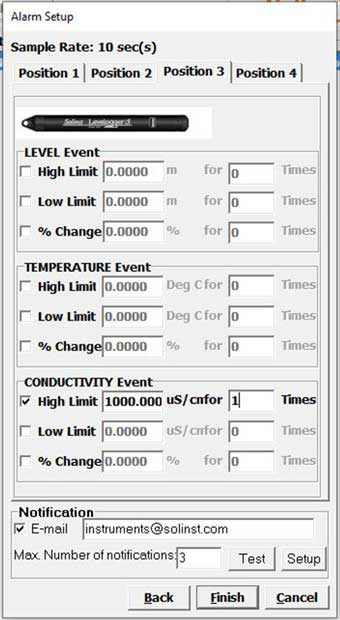
Figure 4-9 Alarm Setup Screen
In the bottom section of the window, you enter an email address to receive messages if an alarm condition is met. An SMTP (Simple Mail Transfer Protocol) must be set up. Click Setup to do this. The outgoing mail SMTP server used by the Home Station computer will have to be entered to enable an alarm message to be sent to the desired email address. You will enter the email address you want alarm messages sent to, and your user name and password. Click OK when finished. Your outgoing mail server may require additional authentication information; check with your IT Department.
Note:
Contact your IT Department if you do not know your user name, password, or the SMTP Server your Home Station Computer is using to send an outgoing email.
By entering your email, you will also receive alarm messages when the Remote Station power goes below 10 Volts.
Note:
Multiple email addresses can be notified of alarms by entering each address, separated by a comma ",".
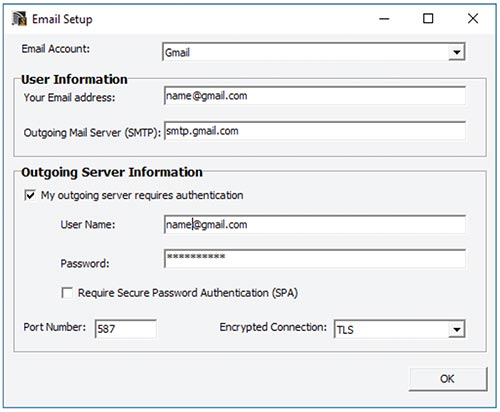
Figure 4-10 SMTP Setup
You will also set the maximum number of notifications to be sent to the address after an alarm condition has been met, or until it has been reset in the software. A maximum of 10 email messages can be sent for one alarm condition.
Selecting Test ensures the address entered is correct, by sending a test message to your email account.
After you have entered settings for each datalogger, as desired, click Finish.
The STS/RRL Administrator will again be shown, with all of the entered information shown for the STS Site.
The STS/RRL Communication Agent will open automatically.
Although the STS settings have been programmed, you will still need to initialize the system to apply the settings and start the system logging. After all hardware had been set up, see Section 5.0 for instructions to initialize your system.




