The Main Menu icon at the top left of the App will expand when clicked in a mobile device; it can be viewed fully expanded on a laptop or computer browser.
The first menu item is the SolSat 5 Main Screen. This screen provides a quick check of current and/or max/min readings from the connected datalogger, internal barometer reading, battery voltage, your satellite connection, and GPS coordinates.
Because the SolSat 5 uses TextAnywhere global satellite messaging, you can use the App to add and edit Contacts to send and receive text messages or email in the SolSat 5 Mailbox. Send Email and Send Text allow you to select an added contact, or type in a new contact, to send an email or text message to.
About provides information about your specific device including firmware version, SSID (name that identifies the Wi-Fi network), battery level, and SolSat 5 memory.
Settings has a number of options, including "Wi-Fi Security Setup" to change the security settings for your Wi-Fi connection,"Check Satellite" connection, "Turn Off Power" to the SolSat 5, and "Download Log Files".
The "Setup" allows you to set up your selected data plan/schedule, the time(s) for the data report send, your preferred data measurement parameters (e.g. depth, depth to water), alarm settings, and data transmission preference.
You can also select your preferred "GPS Coordinates Style", and review your network settings and "Status" once programmed.
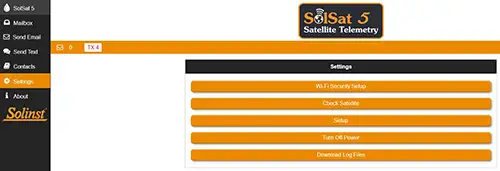
Figure 3-1 SolSat 5 Main Menu and Settings Menu


