Tap Schedule. Schedule sampling allows you to select a logarithmic style sampling schedule adapted to the needs of each application.
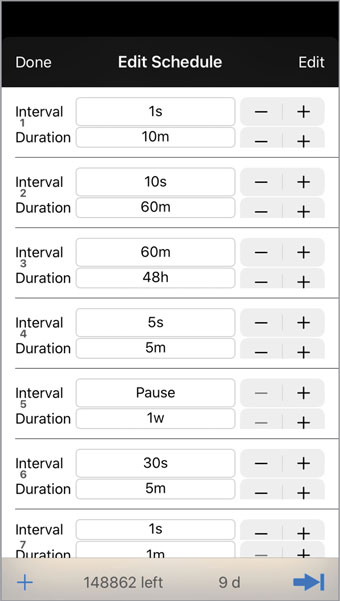
Figure 6-13 Edit Schedule - iOS
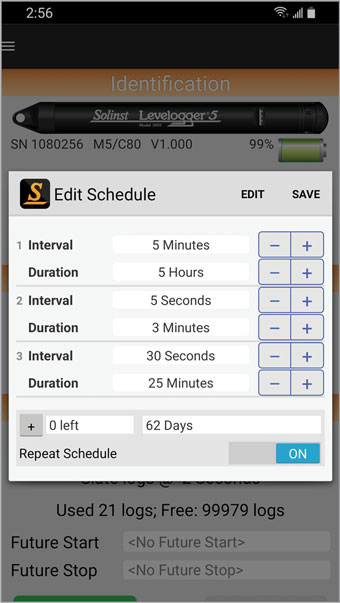
Figure 6-14 Edit Schedule - Android
Schedule sampling is set by using the plus [+] symbol at the bottom left to add line items to the schedule.
The maximum number of line items in a schedule is 30, each with its own sampling Interval of seconds, minutes or hours and Duration of seconds, minutes, hours, days or weeks. A “Pause” interval can also be selected, which stops the datalogger from recording for the specified duration.
Note:
Tapping on the white input fields will show the time scroll wheel to enter the desired settings.
For iOS devices, select Edit at the top right, to remove line items. Check-off the items you want to remove, and tap Delete at the top left. You can change the order of the line items by swiping the item up or down at the right of the plus/minus [+/-] symbols.
For Android devices, select Edit at the top right, to move or delete line items. You can change the order of the line items by swiping the item up or down at the right of the plus/minus [+/-] symbols. You can swipe the line items to the left/right to delete them.
Running totals of the number of readings still available from the total possible, and the run time are shown at the bottom of the Edit Schedule screen.
By enabling Repeat Schedule, the datalogger will continue to run through the schedule until its memory is full, or it is stopped. To enable this on an iPhone, iPod, or iPad tap ![]() so it displays the Repeat Schedule icon:
so it displays the Repeat Schedule icon: ![]() .
.




