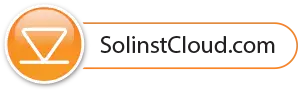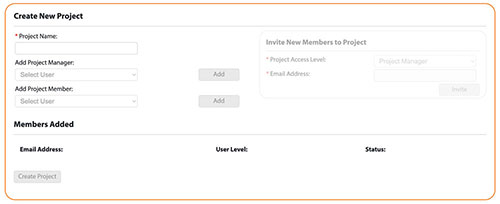
Figure 4-2 Solinst Cloud Projects – Create New Project
To Create a New Project, enter a Project Name.
Use the drop-down menus to select a Project Manager and add Project Members. You must have at least one Project Manager in each project.
The Users available in the drop-down menus will have been added to your account already using the Members section, see Section 2.3.
If a user is not available in the drop-down menu, you can Invite New Members to the Project by selecting the desired Project Access Level and entering their Email Address. Click Invite to send an email invitation.
View the differences between the two User Levels (Project Manager and Project Member) in Section 4.2.2.
Members Added will be listed, along with the Status of their invitation.
Click Create Project once you are finished adding members. You will automatically be taken to the Project View, see Section 4.2. See Section 4.2.3 for adding devices to your project.