5.1 Solinstsat.com Web Portal
An account is created when you register a SolSat 5 using https://portal.solinstsat.com, which includes access to this secure web application for viewing and exporting data from all of your SolSat devices.
To access your data, go to: https://www.solinstsat.com, then enter your username and password.
Note:
solinstsat.com also allows you to create reports, manage account users, project sites, devices and alarms.
5.1.1 Site Index
The Site Index shows a summary of your sites, including the number of devices, the last report time, and the alarm status.
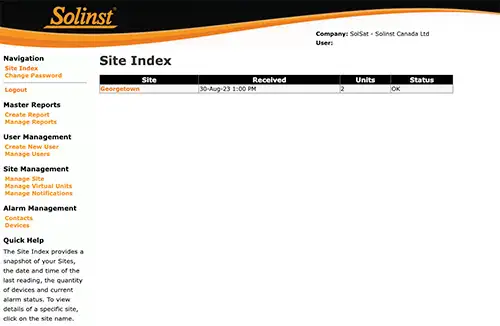
Figure 5-1 Site Index
5.1.1.1 Site Management
To create a site, go to Manage Site under Site Management in the side Navigation menu. Click Add New Site then enter a name for the site and click Create New Site. Use the tree view on the left to assign devices to the site.
The Site Configuration page also allows you to change the appearance of your site (Manage Image), Delete the site, as well as define the incoming data from your devices using the navigation tree (Site Index and Site Graph).
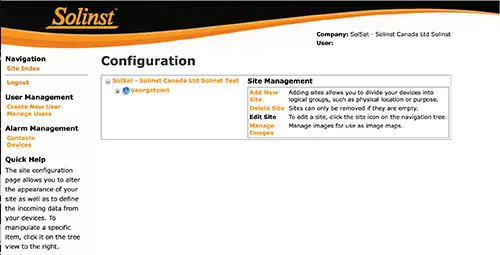
Figure 5-2 Site Configuration
5.1.1.2 Manage Virtual Units
The Virtual Unit System allows a virtual device to be created that generates its data based on values returned by other physical units. Data generated by virtual units pass through all existing systems (such as alarming), but is generated at least 15 minutes after physical units return their data. Click Create Virtual Unit to add a new Virtual Unit, or click Manage Virtual Unit to Edit or Delete a Virtual Unit.
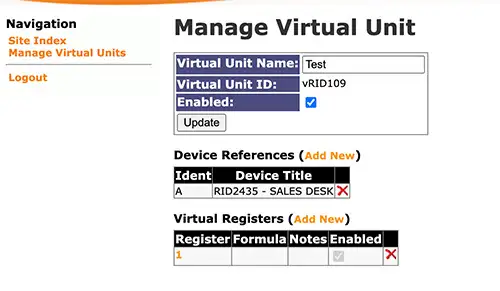
Figure 5-3 Manage Virtual Unit
5.1.1.3 Manage Notifications
To add a Transmission Notification, go to Manage Notifications and click Add, then enter the required information and Save. To Edit a notification, click on the Name of the Transmission Notification in the table. You can add a contact to receive an email notification when a transmission has occurred at the specified time interval. You can also Delete a Transmission Notification.
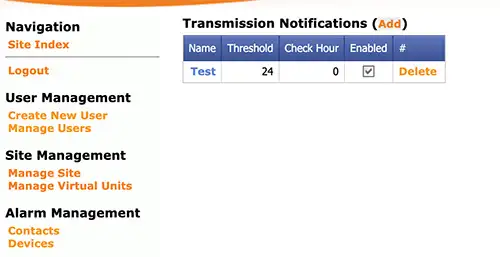
Figure 5-4 Transmission Notifications


