The Firmware Upgrade Utility is used to upload new firmware files to a LevelSender. The Firmware Upgrade Utility can be launched from the Utilities menu at the top of the LevelSender Software.
The zipped firmware file can be obtained from: https://downloads.solinst.com/
Make sure to unzip the firmware file after you have downloaded it, so you can access the *.ssf file.
To upload new firmware to a LevelSender, follow these steps:
- Connect the LevelSender station to the PC using the USB cable (ensure the Reader Cable/Splitter is disconnected and the LevelSender has been stopped – see Section 8.1). Once the LevelSender is connected, check the LevelSender Settings tab to ensure that the battery percentage is above 60% - see Section 3.4).
- Open the Solinst Firmware Upgrade Utility from the Utilities menu in the main LevelSender Software window. Pick the Com Port to which the LevelSender is connected.
- Click the 'Open' button
 , which should open a file dialog asking for the firmware file (*.ssf) to upload. Navigate to the directory where the firmware file was saved on your PC, then click on the file and click 'Open'.
, which should open a file dialog asking for the firmware file (*.ssf) to upload. Navigate to the directory where the firmware file was saved on your PC, then click on the file and click 'Open'. - Check the 'File Information' box to make sure the opened firmware file is correct
- Click the 'Upload Firmware' button
 , to start the firmware upload process.
, to start the firmware upload process. - If a communication error occurs and is indicated in the 'Datalogger Status' box either before or after the "Verifying Firmware" and "Loading Firmware to Datalogger" messages, then restart the upgrade process.
- If, however, a communication error occurs between the "Verifying Firmware" and the "Loading Firmware to Datalogger" messages, then please contact Solinst. You will need to give the datalogger Serial Number and explain the exact positioning of the error message.
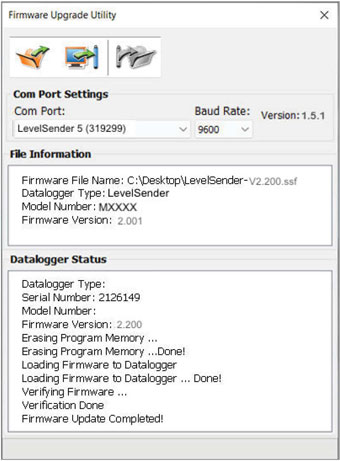
Figure 7-1 LevelSender 5 Firmware Upgrade
Note:
It is important that the communication between the PC and the LevelSender is not interrupted during a firmware upload, so please make sure to close any other running programs, including screen savers, and do not disconnect the LevelSender before the upload is finished.




