Note:
Levelogger 5 Series Dataloggers are not compatible with the RRL.
An STS Edge Telemetry System Remote Station can be used in place of a Home Station PC to connect an RRL Remote Radio Link Network. All RRL Stations in the Network will report to the Home Station RRL, which then reports all data to the STS Edge it is connected to. The STS Edge sends all data to the Home Station PC using the GSM modem.
Note:
See Separate RRL Remote Radio Link User Guide for more information on RRL Station hardware and setup.

Figure 4-12 Bridging an RRL Remote Radio Link Network
To connect an RRL Home Station to the STS Edge, use the RS-232 Cable and a 12V Power Cable Assembly (sold separately). The standard GSM modem is connected to the STS Edge using the Ethernet cable.
When bridging an RRL Network to an STS Edge, the STS Edge must be set to "Always On" (see Section 4.2) and have an external power supply in addition to the standard 12V battery. See Section 7.2 for power options.
The following figure shows a standard set up for connecting an RRL Home Station.
Note:
To make more room in the NEMA enclosure, only the primary antenna is required for the GSM modem.
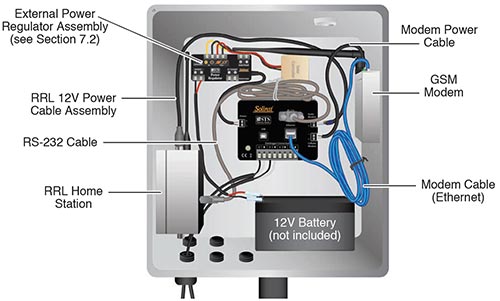
Figure 4-13 RRL Remote Radio Link Home Station Connection to STS Edge Cellular Telemetry System
To bridge an RRL Network, you must first set up your STS Edge Site that will act as the Home Station for the RRL Network (see Sections 4.1 to 4.5). The STS Edge Site must be set to "Always On" (see Section 4.2).
After you have completed your STS Edge Site setup, you will then set up your RRL Network. Do this by selecting New from the STS Administrator window. This opens the Network Setup window. Choose to set up an RRL Site (Radio Network).
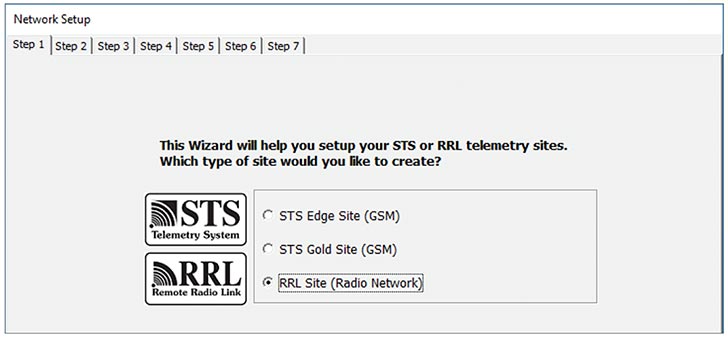
Figure 4-14 Network Setup Window
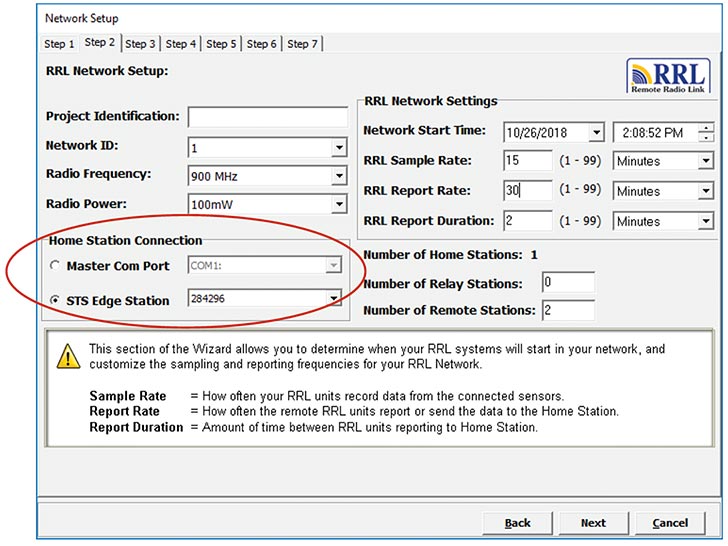
Figure 4-15 RRL Network Setup
Under Home Station Connection, select the STS Edge Station that you are connecting your RRL Network to. See the 9200 RRL User Guide for full details on the remaining steps to set up your RRL Network.




