To make changes to a remote LevelSender 5 station, use the LevelSender Changes tab.
From here, you can update the Sampling Rate, Reporting Rate, and Stop or Start a LevelSender 5. You can also update or set connected dataloggers to record independently in their internal memory.
Click Send, the changes will be applied to the remote LevelSender 5 station at its next scheduled report interval.
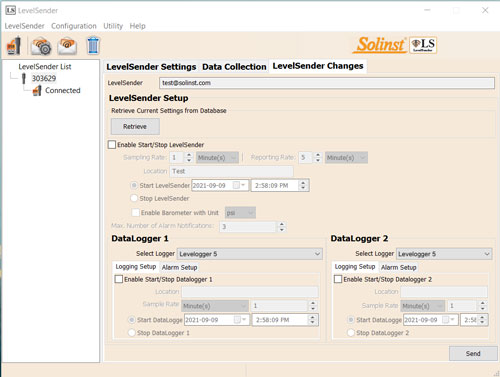
LevelSender Changes Tab for Remote Station Updates
Note:
If you Stop a LevelSender 5, it will stop sampling/reporting, but will continue to check for remote email updates (e.g. a new start time) from the Home Station at the set reporting rate.
Data Collection
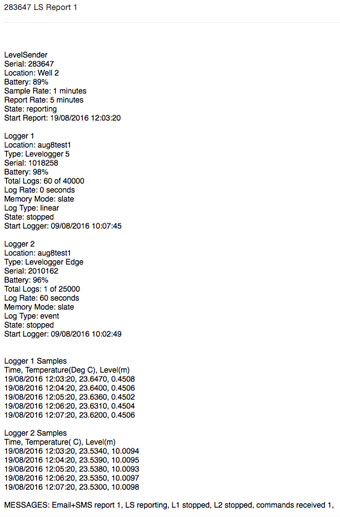
LevelSender 5 Report Example
Data sent in each LevelSender 5 report can be viewed/accessed in an email, SMS (text) message, LevelSender Software, in a dynamic database on the Home Station PC, and an FTP Server if you have set it up.
Along with the data, each report includes information about the LevelSender 5 – including battery life, and information about connected dataloggers.
To access emails and data files using LevelSender Software, use the Data Collection tab. The data files are also automatically saved on the Home Station PC in this default location:
<C:\Users\Name\Documents\LevelSender\Data>
Select an *xle file and click ![]() to export and save the *.xle file to a different location. You can also select to export to a *.csv file.
to export and save the *.xle file to a different location. You can also select to export to a *.csv file.
Data from each report is placed in a SQLite database on the Home Station computer. Typical default directory:
<C:\Users\Name\Documents\LevelSender\db>
The database can be queried by your own macros or applications to automatically check for updates and display the data in your own program.
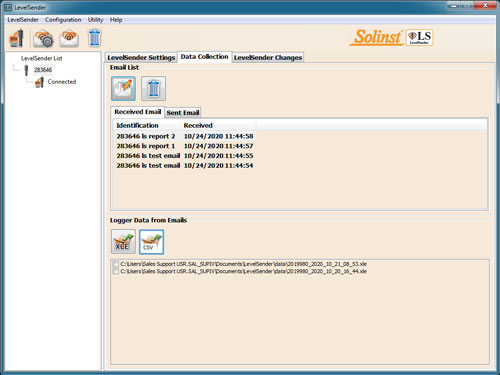
LevelSender Data Collection Tab for Viewing Emails and Data
Note:
See the Solinst Cloud User Guide for details on viewing data using the Solinst Cloud.
Diagnostics
The Diagnostic Information tab can be used to perform individual diagnostic tests when the LevelSender 5 is connected to the PC with the USB to USB-C cable.
You can test the LevelSender 5 battery, mobile connection, LevelSender Email and dataloggers.
You can also Stop or Start a LevelSender 5 immediately, or set a future start time.
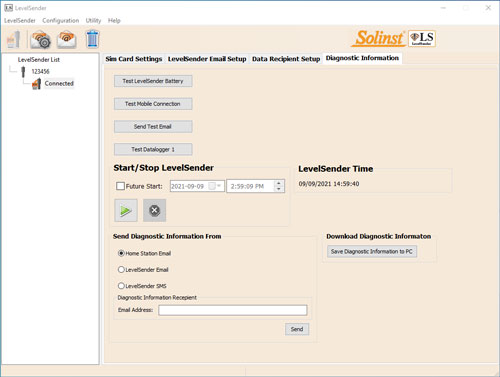
LevelSender Diagnostics Tab for a USB Connected LevelSender
Note:
After performing all of the tests, you can send a diagnostic report from the Home Station email, LevelSender Email, or LevelSender SMS, to an email recipient of your choice. You can also download the report to your PC. The report can be used for your own purposes, or sent to Solinst for further assistance.
Note:
Also for diagnostic purposes, a log file with any reported errors can be found on the Home Station PC. Typical default directory: <C:\Users\Name\Documents\LevelSender\log>
Compatibility
The LevelSender 5 is compatible with the following Solinst dataloggers, using the most recent firmware versions (or up):
| Datalogger | Firmware Version |
|---|---|
| Levelogger 5 | 1.006 |
| Barologger 5 | 1.006 |
| Levelogger 5 Junior | 1.006 |
| Levelogger 5 LTC | 1.006 |
| Rainlogger 5 | 1.006 |
| LevelVent 5 | 1.006 |
| Levelogger Edge | 3.004 |
| Barologger Edge | 3.004 |
| Levelogger Junior Edge | 3.004 |
| LTC Levelogger Edge | 1.003 |
| Rainlogger Edge | 3.001 |
| LevelVent | 1.000 |
Note:
Ensure you are always using the most recent LevelSender 5 Firmware and Software versions. Visit: www.solinst.com/downloads/ to check you compatibility. See the LevelSender 5 User Guide for firmware update instructions, if required.




