To stop a Solinst datalogger from recording immediately, at any time, select Stop Now. The Datalogger Status will update from “Logging” to “Stopped” (once the settings are refreshed).
Note:
To refresh the settings, pull down/swipe the top of the Solinst Levelogger App screen (from the Identification title bar).
Note:
You can not set a Future Stop time for the Levelogger 5 Junior, Rainlogger 5, Levelogger Junior Edge or Rainlogger Edge dataloggers.
To set a Future Stop time, tap the date and time field and scroll enter the desired Future Stop time. Tap the field again to set the date and time. Start the datalogger as described in Section 6.8.1.
Note:
A warning message will appear, to ensure you want to set the Future Stop time.
Note:
To undo a Future Stop, edit the date to one before the current day's date.
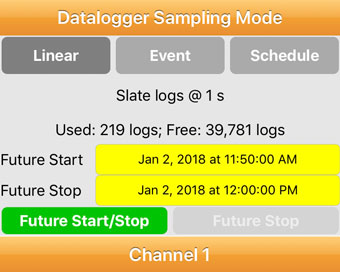
Figure 6-38 Setting a Future Stop Time - iOS

Figure 6-39 Stop a Logging Datalogger - Android




