Note:
If using Solinst Cloud to set up your LevelSender, you will not require any email addresses set up. See Solinst Cloud User Guide.
In this step you will program the LevelSender 5 with an email address it can use to send data and receive remote updates. It must be different from the Home Station email address. Each LevelSender must have a unique email address.
There is also the option to skip this step, if you are only going to use FTP data transfer and/or you do not require remote updates. You can also set up both, as the LevelSender can simultaneously push data to the FTP server and a designated email address.
Note:
Each LevelSender must have a unique, dedicated email address. Solinst recommends creating a new email address for each LevelSender.
Note:
The LevelSender is not compatible with Microsoft® email accounts.
Enter the incoming and outgoing mail server information for the email account, as well as the user name and password associated with the account. See Section 4.1 for a description of each parameter required.
Note:
When using a Gmail account, use App Passwords to generate a passcode to be used for the Password input field. See Section 9.1.3 in the Appendix for instructions.
If you are using an email account with encrypted TLS (e.g. port 587) for the LevelSender email (e.g. outlook. com, hotmail.com) you will not be able to enter additional email recipients to receive the data (see Section 4.2.4).
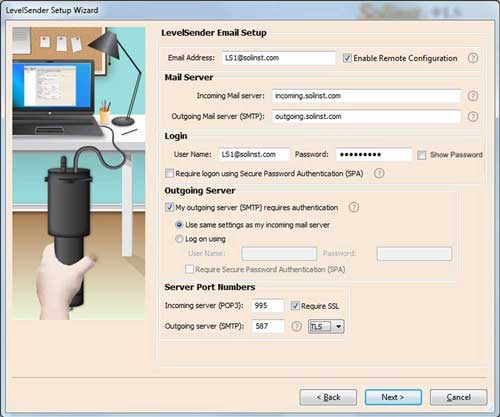
Figure 4-6 LevelSender Email Setup - TLS Enabled
Older LevelSender units may not be compatible with email accounts using encrypted TLS email (e.g. port 587) for the LevelSender email (e.g. outlook.com, hotmail.com); however, they can be used for the Home Station email. If you have one of these units, there will be no option to select TLS when programming the LevelSender email (see Figure 4-6).
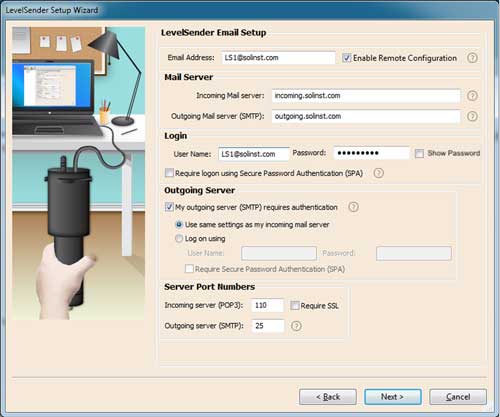
Figure 4-7 LevelSender Email Setup - No TLS Option
To enable the LevelSender station to receive remote updates from the Home Station, ensure you check Enable Remote Configuration.
Click Next to continue the setup.
Note:
To enable the LevelSender station to receive remote updates from the Home Station, ensure you check Enable Remote Configuration.




