Note:
Before proceeding with a firmware upgrade, ensure your Leveloader is using a new/fully charged 9V battery. Using a depleted battery may cause communication interruption.
DO NOT allow an interruption to communication between the PC and Leveloader during a firmware upgrade. It is important that the communication between the PC and the Leveloader is not interrupted during a firmware/calibration upload.
PLEASE make sure to close any other running programs, especially screen savers, and DO NOT disconnect the Leveloader before the upload is finished.
The Firmware Upgrade Utility is included with the Levelogger PC Software and can be used to upload new firmware files into a Leveloader. The firmware file can be obtained from www.solinst.com/downloads/
To upload new firmware to a Leveloader Gold, follow these steps:
Turn the Leveloader ON, scroll to the ‘Data to PC’ option on the Leveloader Menu and select ‘OK’. Connect the Leveloader to the PC using the USB or RS232 Communication Cable.
Open the Solinst Firmware Update Utility, which is located in the 'Utility' folder in the Levelogger4_0 folder. It can also be launched from the Utilities menu in the Levelogger Software. Pick the Com Port that the Leveloader is connected to and make sure the Baud Rate is set to 115200.
Click the 'Open'
 button, which should open a file dialog asking for the firmware file (*.ssf) to upload. Navigate to where the firmware file was saved on your PC, then click on the file and click 'Open' (make sure you have unzipped the downloaded firmware *.ssf file).
button, which should open a file dialog asking for the firmware file (*.ssf) to upload. Navigate to where the firmware file was saved on your PC, then click on the file and click 'Open' (make sure you have unzipped the downloaded firmware *.ssf file).Check the 'Firmware File Information' box to make sure that the opened file is the right one.
Click the 'Upload Firmware'
 button to start the firmware upload process.
button to start the firmware upload process.If a communication error occurs and is indicated in the Leveloader Information Window either before the "Verified Program Checksum" message or after the "Program Information Section", then restart the upgrade process.
Note:
The Software checks for firmware updates once you have connected the Leveloader to the PC, put it in 'Data to PC' mode and communicated with the Software. "Firmware Update Available" will appear in the top right of the menu bar. When you click the message, a webpage will open, allowing you to download the update.
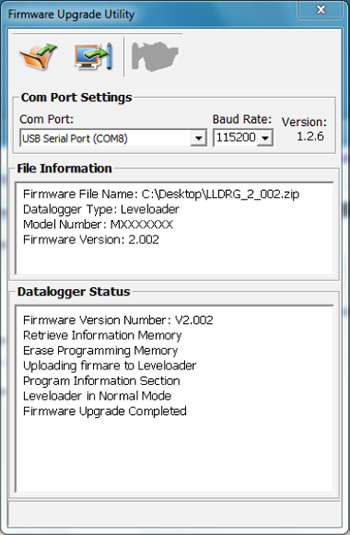
Figure 10-1 Firmware Upgrade Utility Window



