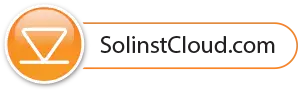To add other project collaborators to your Solinst Cloud account, from the Solinst Cloud main menu, go to Members.
The person who registered the account will automatically be the Account Manager/Owner. The Account Manager/Owner has a full view of all projects in the account and the ability to edit project details.
To invite new members, select the Organizational Access Level from the drop-down menu, enter their email address, then click Invite. They will need to create a login once they accept the invite in the email.
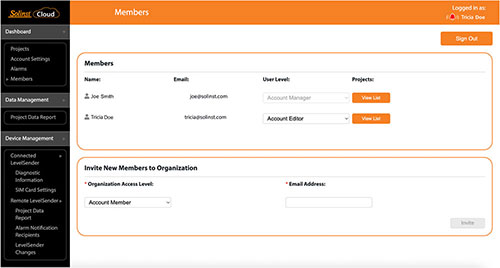
Figure 2-9 Solinst Cloud Members
The options for member levels are:
Account Editor: Full view of all projects in the account, but can only make edits to the projects they are Project Members/Managers of. Can invite account Members.
Account Member: Can only view projects that they are Project Members/Managers of. Can not approve uploaded data logs or add Account and Project Members. They have a limited Dashboard.
A list of all account Members will be displayed with their access level, as well as list of the projects they are members of.