- Open the Windows Start Menu and click on "Settings".
- In Settings, click on "Update & security".
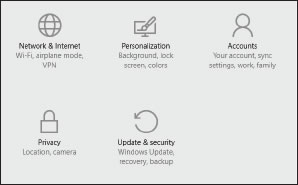
Figure 5-24 Windows 10 Settings
- Then click on the Recovery option on the left hand side.
- Once selected, you will see an Advanced startup section appear on the right hand side. Click on the “Restart now” button.
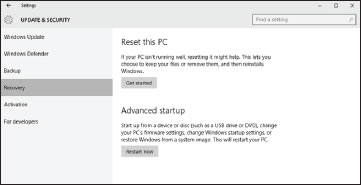
Figure 5-25 Windows 10 Advanced Startup
- Once your Computer has rebooted, choose the "Troubleshoot" option.
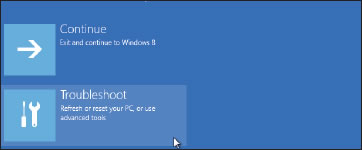
Figure 5-26 Windows 10 Troubleshoot
- Select “Advanced options”.
- Select “Startup Settings”.
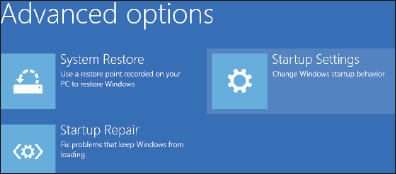
Figure 5-27 Windows 10 Advanced Options
- Select “Restart” to reboot your PC once more. This will allow modification to the boot time configuration settings.
- A list of settings that can be changed will be shown. The setting you are looking for is “Disable driver signature enforcement”. To choose this setting, press the F7 key.
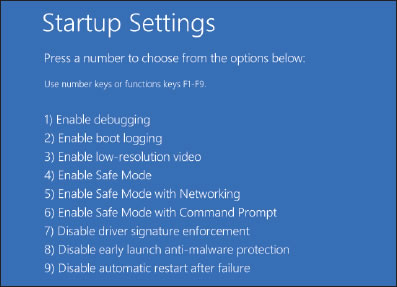
Figure 5-28 Windows 10 Startup Settings
- After the PC automatically restarts, you will be able to install the USB drivers, as described in Section 5.4.



