After all settings in the Solinst Telemetry Software are programmed, modem set up, and connections made to the STS Solinst Telemetry System, the STS Field Utility is used to "initialize" the STS System. Initializing the system applies all of the settings programmed in the software to the STS and the attached dataloggers. If all the hardware components in the Remote Station and dataloggers are properly connected, the STS System will begin operation, and data collection starts at the programmed time.
The system can be initialized in the office or in the field, whichever suits the application. Initialization can be performed more than once as required. The STS System can be initialized in the office for a quick check, and again when it is installed in the field. With each initialization, the Home Station time is synchronized with the Remote Station time of the STS.
Note:
STS /RRL Administrator and Communication Agent Software must be running on the Home Station computer during the initialization process. The computer must not be in sleep mode.
- Once all physical connections are made to the STS Remote Station, connect the STS to your PC using the USB Programming Cable. The connection is labeled "USB" on the STS.
- Open the STS Field Utility using the Tools menu in the STS/RRL Administrator.
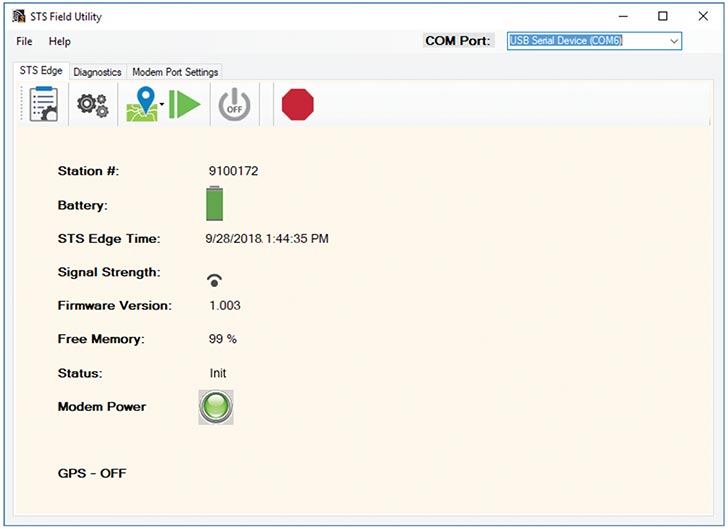
Figure 5-1 STS Field Utility
- Select the appropriate USB or Com Port for the connected STS from the drop-down menu.
- Click
to retrieve the information and settings from the connected STS.
- Use the
icon to turn the modem off. Disconnect the battery/power. Wait a few seconds, then reconnect the battery/power. The LED on the STS should be blue. Turn the modem back on, by clicking
. The green lights on the modem should flash to indicate that it is working.
- At the Home Station, shut down, then restart the STS/RRL Administration Software and the STS/RRL Communication Agent. After the software has been restarted, the STS/RRL Administrator window should show the message "Waiting for Update" in the Site Status field.
- Before completing the initialization process, perform a test to ensure the Home Station and Remote Station are communicating properly. This can be done using the Diagnostic tab in the STS Field Utility (see Section 4.7.2). If the test is successful, begin the initialization process.
- The initialization process is started by simply clicking
in the STS Edge tab of the STS Field Utility. The STS/RRL Administrator and Communication Agent Software must be running on the Home Station computer during the initialization process.
- A Window will open showing the progress of the initialization process. The initialization process should only take a few minutes. During the process, the status of the STS will change from "Idle" to "Init". If initialization is successful, a message will be given and the STS status will change from "Init" to "Logging" or "Future.Start".
- Click OK in the Initialize Home Station Window, and the STS System will start collecting data at the specified time. Figure 5-2 shows a successful initialization.
Note:
You can also use the Diagnostics tab to test the connection of each datalogger and the battery level of the remote station before initializing.
Note:
After you start initialization, a message may ask if you want to stop the dataloggers from recording, if you have previously set them to start logging. This is a precaution, as the internal battery will be used if the dataloggers are set to record independent of the STS System.
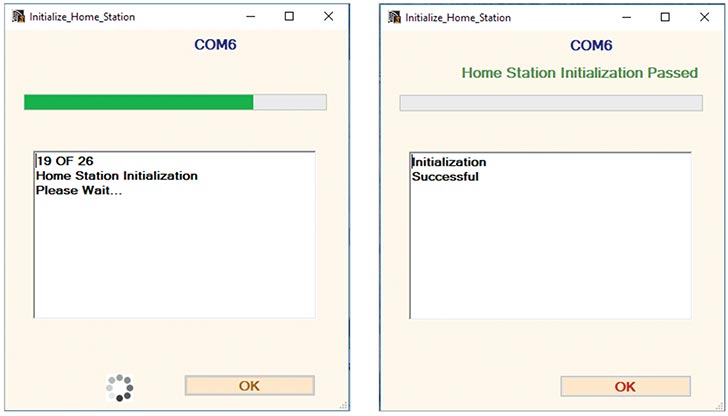
Figure 5-2 STS Solinst Telemetry System Initialization




