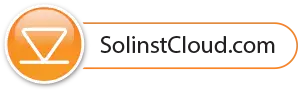- From Project View, under Devices, select Add New Device.
- With your LevelSender connected to the USB port, click Connect LevelSender. Once the connected LevelSender is detected (this may take a few seconds), click Next to continue the setup, or select Advanced Setup in order to change your APN/SIM Card Settings (if you have set up a data plan with a cellular service provider other than Solinst).
- Ensure the correct project is selected in the drop-down menu. Optionally, enter a name for the LevelSender (the serial number is the default). Enter a Location for the LevelSender.
- Enter the Sampling and Reporting Rate and select the number of dataloggers connected to the LevelSender.
- Each LevelSender obtains GPS coordinates from the cellular network based on the location of the nearest cellular tower. However, you can override the network information and enter your own coordinates to map the LevelSender location.
- Select the type of datalogger(s) connected and optionally set them to record independently in their memories. Optionally, enable the internal LevelSender barometer to compensate the reported water level readings.
- Optionally, set up alarm conditions for each attached datalogger. Click Next.
- Diagnostic tests are automatically performed after you have entered all of the setup information.
- When all the diagnostics tests are passed, enter a Start Time, then click Start LevelSender to complete the setup. It will start reporting at the set time, or right away if no future time is set.
- To view the LevelSender Settings of a programmed device, click Connected LevelSender or Remote LevelSender from the main menu and select the device from the list. Here, you can also view any Historical Alarms.
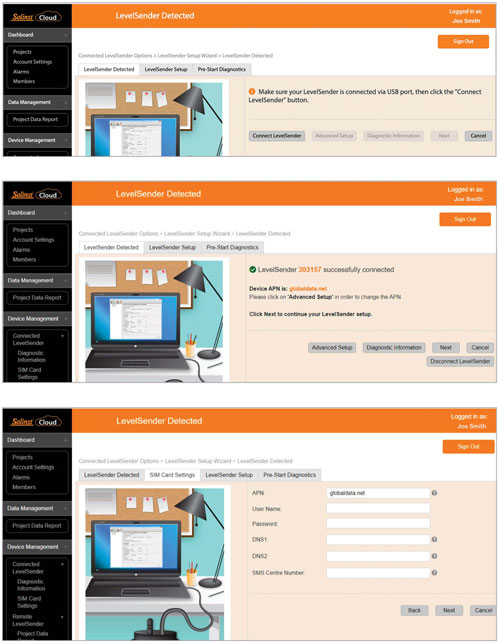
Sampling Rate: the rate that the LevelSender station collects data from the connected datalogger(s).
Reporting Rate: the rate that the LevelSender station reports collected data to Solinst Cloud. It also checks for remote updates.
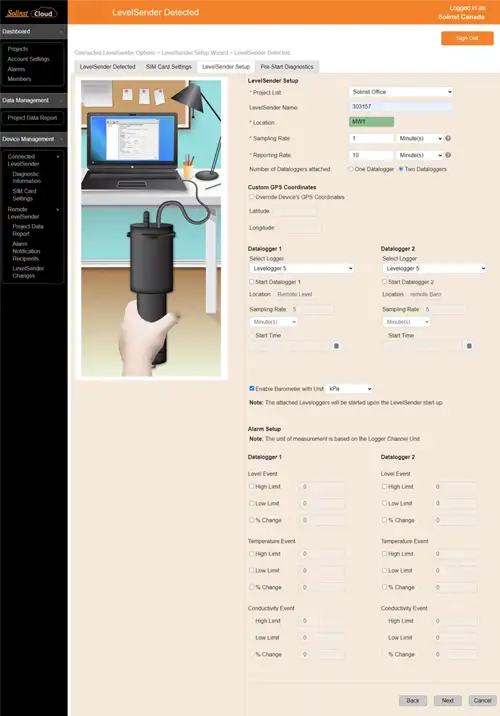
Note:
Alarm Notification Recipients can be added after the LevelSender is set up using the main menu. The Project Manager automatically receives any alarm notifications.
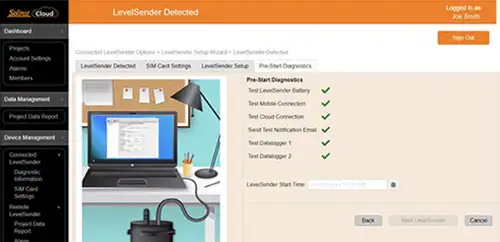
Note:
You can also start your LevelSender using the Remote Update options or the Solinst Cloud LevelSender Field Utility.
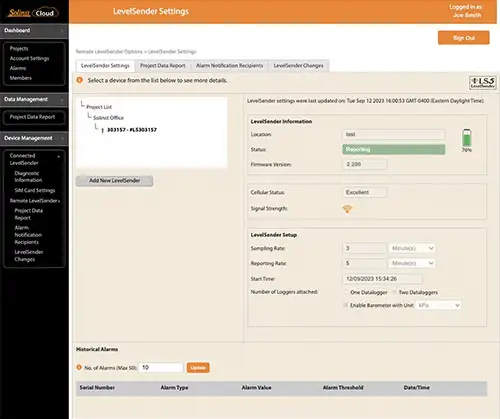
LevelSender Settings