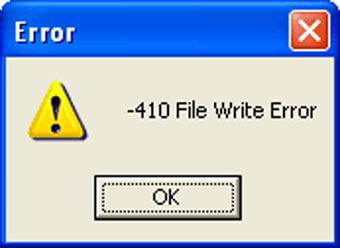
Figure 7-5 File Write Error Message
Click ![]() to save the data in a specific *.xle file.
to save the data in a specific *.xle file.
The default directory for saved data is in the 'Data' folder: <C:\Program\Files\Solinst\Levelogger 4_7\Data>.
However, the default directory for saved files can be changed by clicking the Configuration menu at the top of the program window, selecting 'Application Settings' and inputting or navigating to a different folder destination. If an error is experienced in saving your first data file such as depicted in Figure 7-5, you may not have file writing privileges to the default directory. It this case, create and set as the default file save folder, a new Levelogger data folder within the My Documents folder and attempt the file save procedure again.




