Click on a site name from the table in the Site Index to view the Device Index. The Device Index shows a list of each SolSat 5 at that site and their last report time and alarm status. Click on a device name to view the Device Detail. Any Virtual Units created will also be listed (a small "v" in front of the name indicates a virtual unit). Click on a device name to view the Device Detail.
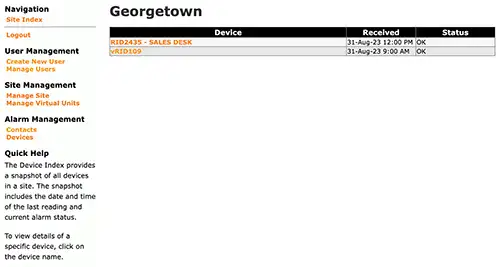
Figure 5-5 Device Index
5.1.2.1 Device Detail
The Device Detail page allows you to view historical data for the selected device. Along with the water level and temperature data, each report includes battery voltage for the SolSat 5 Satellite Telemetry System as well as geographic coordinates.
You can change the data range by clicking the Report Time drop-down box and choosing a new value. All date ranges are referenced to the last received message.
Data can be exported as a .csv or .xle file. Clicking "Export to CSV" or "Export to XLE" automatically creates a file and saves it in the Downloads folder on your device.
Data can also be accessed in Graph View or you can select Date Range View to view a range of data in more detail.
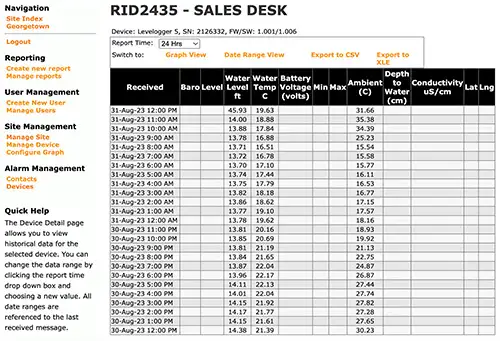
Figure 5-6 Device Detail
5.1.2.2 Manage Device
To update a device with new details including name and registers (parameters) go to Manage Device in the Navigation menu. You can also Clone your Registers set up to apply to another device.
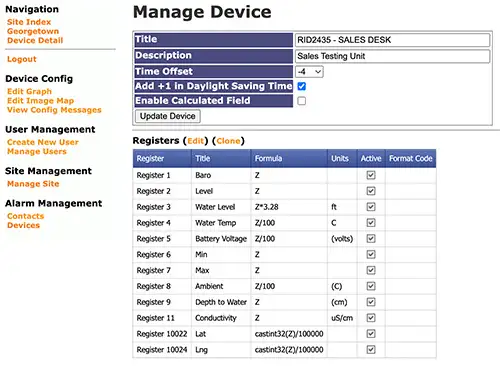
Figure 5-7 Manage Device
Form here, using the Navigation, you can also Edit the Graph parameters, Edit the Image Map; which allows you to set an image for the site and create hot spots (e.g. where devices are located), and View Configuration Messages that provide a record when updates to devices were made.
5.1.2.3 Date Range View
In Date Range View, You can change the data range by selecting the Range Start and Range End dates in the calendar boxes. All date ranges are referenced from midnight of the start date to 23:59:59 of the end date. This will provide you with statistics and daily max, min and mean average data.
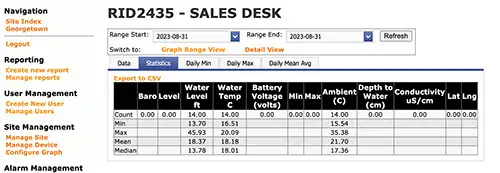
Figure 5-8 Date Range View
5.1.2.4 Configure Graph
Go to Configure Graph from the Navigation menu (or Edit Graph in the Manage Device section) to set up the axis and parameter information for your graph.
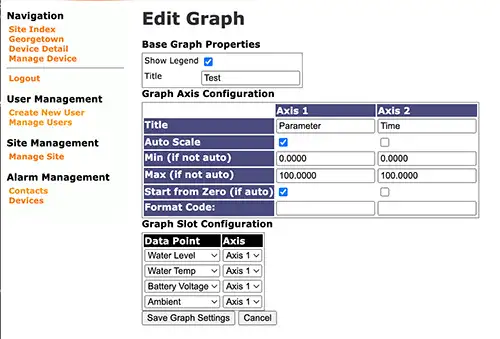
Figure 5-9 Edit Graph
5.1.2.5 Graph View
The Graph View page allows your to view historical data for the selected device in a line chart. You can change the data range by clicking the Report Time drop-down box and choosing a new value. All date ranges are referenced to the last received message. You can select Graph Range View to view a range of data in more detail.
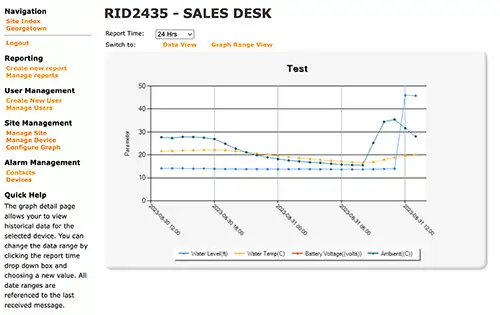
Figure 5-10 Graph Detail
5.1.2.6 Graph Range View
In Graph Range View, You can change the data range by selecting the Range Start and Range End dates in the calendar boxes. All date ranges are referenced from midnight of the start date to 23:59:59 of the end date.
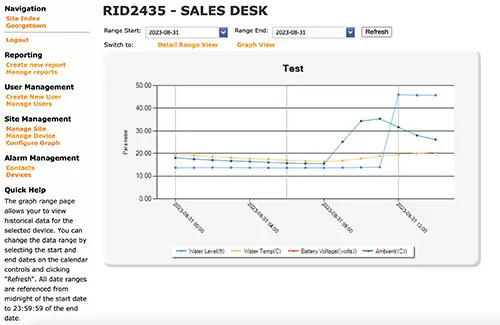
Figure 5-11 Graph Range View


