Note:
The 'Found New Hardware Wizard' may start automatically, beginning at step 5.
Plug the USB device into the PC. The system will automatically detect the connected unit. Windows 10 should automatically install the driver for the device.
If no driver is automatically found, and the ‘Found New Hardware Wizard’ fails to start, the following steps should be taken:
Note:
If you know that you need to Disable Driver Signature Enforcement before installing drivers on your PC, then proceed to the instructions in section 5.4.1.
- Open the Windows Start Menu and click on “Settings”. Click on “Devices”.
- In Devices, click on “Connected Devices”. You should see your connected Solinst USB device listed under Other Devices. It should indicate that the device’s setup is incomplete.
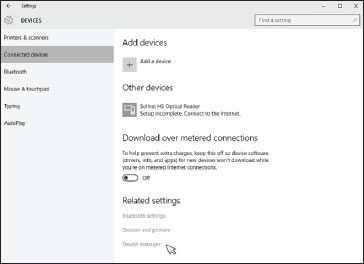
Figure 5-17 Windows 10 Connected Devices
- Under Related settings, click on “Device Manager”.
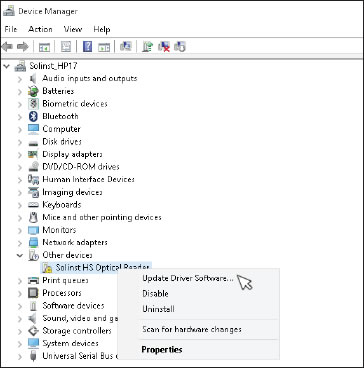
Figure 5-18 Windows 10 Device Manager
- Under Other devices, there will be a Solinst device shown with a yellow warning symbol. Right click on this device, and select “Update Driver Software...”.
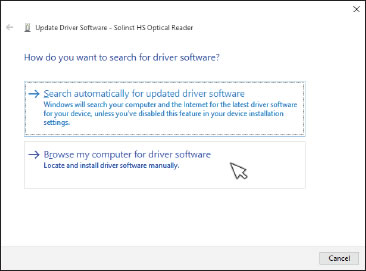
Figure 4-19 Update Driver Software
- Select “Browse my computer for driver software”.
- Click the Browse button and point the navigation window to the provided USB drivers located within the Levelogger4_1 folder. Default destination is:
C:\Program Files\Solinst\Levelogger4_1\USB Drivers
Select the actual USB Drivers folder, not a sub file from the folder.
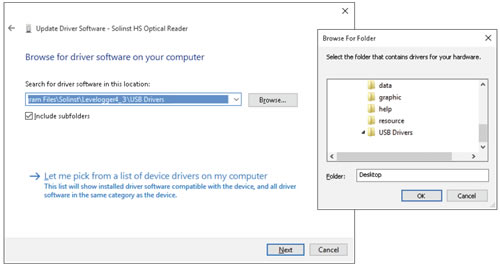
Figure 5-20 Browse for Driver Software
- Select Next. A Window may appear stating “Windows can’t verify the publisher of this driver software”, select “Install this driver software anyway”.
If you encounter the following error: “Windows encountered a problem installing the driver software for your device. Windows found driver software for your device but encountered an error...” Then please proceed with the instructions to Disable Driver Signature Enforcement in Section 5.4.1.
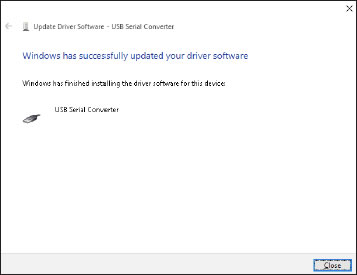
Figure 5-21 Update Complete
- Windows will confirm when the installation is complete. Press Close, then go back to the Device Manager.
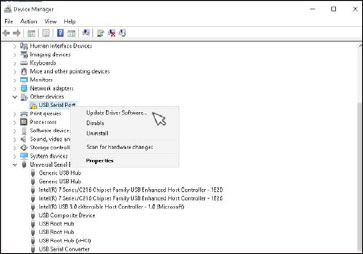
Figure 5-22 Update USB Serial Port
- Follow Steps 4-8 to update the USB Serial Port, shown under Other devices with a yellow warning symbol.
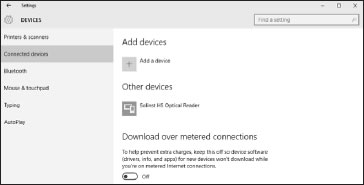
Figure 5-23 Installed Solinst USB Device
- Once the installation is complete, this will be shown in the Devices > Connected devices Window. See Figure 5-23.



