Note:
Starting a Levelogger Edge Series datalogger will erase any previous recorded readings from its memory.
Select Start Now to start the datalogger recording immediately.
Before starting a Levelogger 5 Series datalogger, a pop-up window will indicate how much memory is available. Selecting "Yes" ignores the message and starts the datalogger immediately with the remaining available memory. Selecting "No" gives you the chance to access Old Log Files (option on Dataloggers Screen) to download and/or delete data files to free-up more memory (see Section 5).
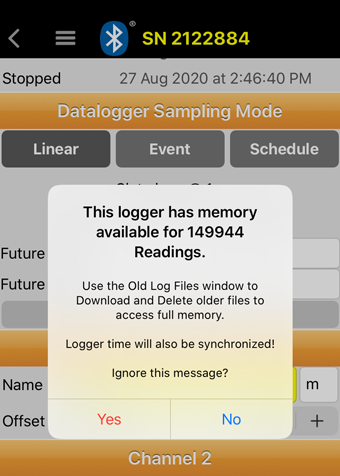
Figure 6-34 Datalogger Memory Warning – iOS
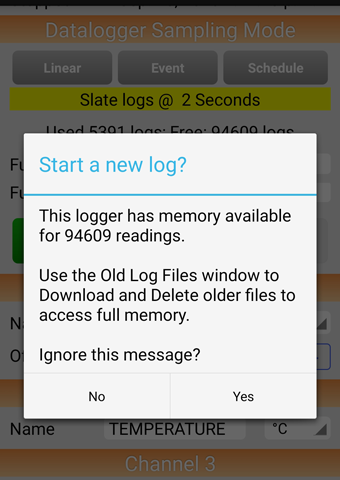
Figure 6-35 Datalogger Memory Warning – Android
After "Yes" is selected, the programmed settings will be applied automatically when the datalogger is started. The Logger Status will update from "Stopped" to "Logging".
Note:
To refresh the settings, pull down/swipe the top of the App screen (from the Identification title bar).
To program a Future Start time, tap the date and time field and scroll to enter the desired Future Start time. Tap the field again, to set the date and time. Once you have entered all the desired settings, including an optional Future Stop time (see Section 6.8.2), tap Future Start or Future Start/Stop.
The Logger Status will update from “Stopped” to “Waiting to start”. Once the datalogger reaches the programmed Future Start time, the programmed settings will be applied, the datalogger will begin recording, and the Datalogger Status will update to “Logging” (once the Status is refreshed).
Note:
To refresh the settings, pull down/swipe the top of the App screen (from the Identification title bar).
Note:
To undo a Future Start, edit the date to one before the current day's date.
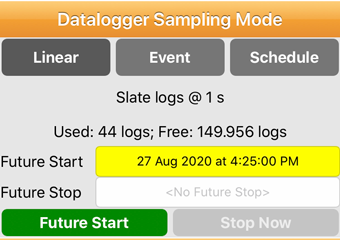
Figure 6-36 Setting a Future Start Time - iOS
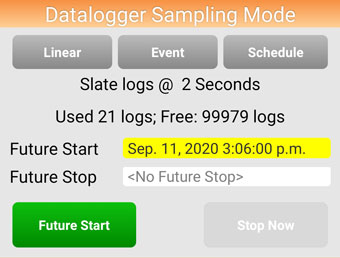
Figure 6-37 Setting a Future Start Time - Android




