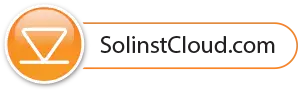- To create a new project, go to Projects from the main navigation menu on the left.
- Enter a Project Name.
- Select a Project Manager and add Project Members. The other Users available in the drop-down menus will have been added to your account using the Members section. See the Solinst Cloud User Guide for adding members.
- If a user is not available in the drop-down menu, you can Invite New Members to the project by selecting the Project Access Level and entering their Email Address. Click Invite to send an email invitation. Added Member information will be listed, along with the Status of their invitation.
- Click Create Project once you are finished adding members. You will automatically be taken to Project View.
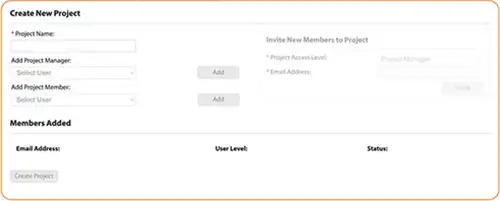
Create a New Project
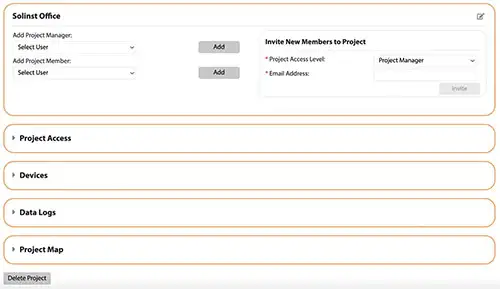
Project View