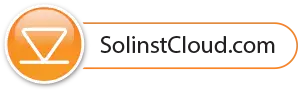Similar to the Solinst Cloud Dashboard, when Projects is selected from the main menu, a list of all your projects in Solinst Cloud will be displayed in alphabetical order.
The alarm icon beside each project name indicates if an alarm condition has been set and/or triggered in that project. See Section 4.3 for more on Alarms.
By clicking the View Project Details icon or the project name, you can view all the project details in Project View, where you can also make changes to the project, including devices. See Section 4.2.

Figure 4-1 Solinst Cloud Projects – My Projects