To start the Solinst Telemetry Software, click on your desktop.
4.1 STS Administrator
After the Solinst Telemetry Software has been started, the STS/RRL Administrator window will open. From here, you can create new STS sites, edit existing sites (remote updates), delete existing sites, set up barometric compensation, and open site data.
Note:
STS Gold Sites and RRL Radio Networks will also be listed in this window. See separate User Guides for more information on setting these up. See Section 4.6 for bridging and RRL Network.
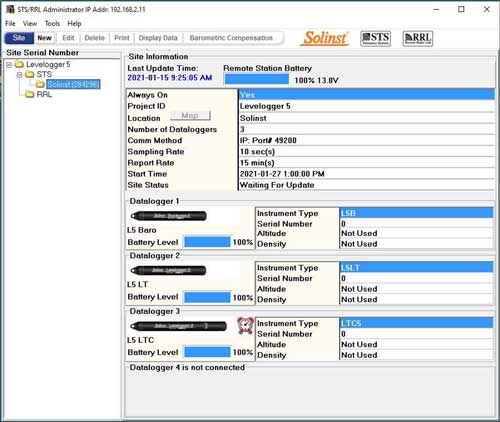
Figure 4-1 Administrator Window
Note:
An alarm clock icon shown beside a datalogger on the Administrator window indicates that an alarm condition has been set for this datalogger. It does not mean an alarm condition has been met.
The Site Serial Number window on the left of the screen lists each project and each existing STS Site by Serial Number (number located on the STS).
Selecting a site from the list will display information on the site Remote Station Battery Strength, Last Update Time, and site details (including Project ID, Location, Number of Dataloggers, etc). Information for each datalogger connected to the site is displayed, including instrument type, and battery strength.
- Last Update Time, shows the last time the Remote Station contacted the Home Station.
- Remote Station Battery, percentage of strength and voltage left in the Remote Station battery.
- Always On, indicates that the Remote Station has been set to be always on or not (see Section 4.2).
- Project ID, your own identification system that you input.
- Location, specific site / location information you input. Clicking the "Map" button will show the location of the STS based on its GPS coordinates – if enabled using the STS Field Utility (see Section 4.8.1) and "Refresh GPS Coordinates" was selected when setting up the STS (see Section 4.2).
- Number of Dataloggers, the number of dataloggers that are connected to the Remote Station.
- Comm Method, indicates that the site is using an IP modem and the Port # being used for communication.
- Sampling Rate, shows the rate the STS Remote Station is polling the field located dataloggers for readings.
- Report Rate, shows the rate that the STS Remote Station is reporting data back to the Home Station.
- Start Time, shows the date and time the STS Remote Station started logging.
- Site Status, will show the status of the STS Remote Station, i.e. "Logging", "Waiting for Update".
Note:
If you update the GPS coordinates in the STS Field Utility, you will have to "Refresh GPS Coordinates" by editing the STS Site (see Section 6.0).
Note:
GPS location for an STS can also be disabled using the STS Field Utility, see Section 4.8.1.
Note:
To delete a site from the list, click to highlight the site serial number, and select Delete from the main menu bar.




