Note:
Before downloading data you must select the COM Port that the datalogger is connected to and retrieve the settings from the attached datalogger by clicking ![]() in Datalogger Settings tab.
in Datalogger Settings tab.
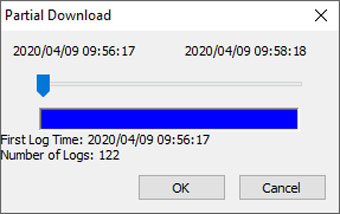
Figure 7-3 Partial Download Window
Click ![]() from the Data Control tab to download data from a connected datalogger. There are four options for downloading data.
from the Data Control tab to download data from a connected datalogger. There are four options for downloading data.
For Levelogger 5 Series dataloggers, they are: All Data, Append Download, Partial Download and Download and Delete Files.
For the Levelogger Edge and Gold Series dataloggers, they are: All Data, Append Download, Partial Download and Recover Previous Log.
If you select All Data, the program will download all the data from the current logging session of a datalogger into a *.xle file.
The default directory for saved data is in the 'Data' folder: <C:\Program\Files\Solinst\Levelogger 4_7\Data>.
If you select Append Download, the program will append the data in an opened *.xle file from the datalogger. The opened *.xle file and the attached datalogger should have the same serial number and start time, otherwise an error will occur.
If you select Partial Download, a Partial Download Selection Window will open. The window shows the time stamp of the first and last reading in the logging session. Use the slider to select the time interval you would like data from. Once you click OK, all the data within that time will be downloaded to a *.xle file.
For Levelogger 5 Series dataloggers, if you select Download and Delete Files, the software will bring up a window with a list of logging sessions currently stored in the datalogger's memory. Select the files you want to download. Each logging session will be saved as a separate *.xle file.
To access the full memory, select Delete All Files and you will be prompted with a "Warning All Data in the logger will be erased! Continue?" Select Yes, or No, to proceed. (Selecting individual files for deletion, is not an option.) This will free-up memory before starting a Levelogger 5 Series datalogger (See Section 5.8).
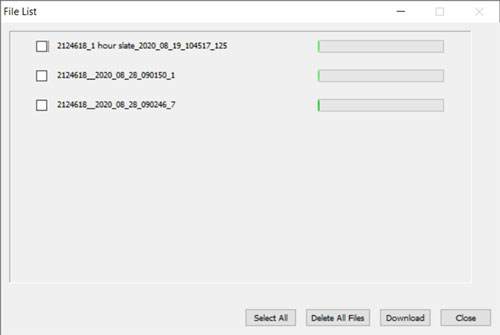
Figure 7-4 Download Files List
For Edge and Gold Series dataloggers, if you select Recover Previous Log, the software will try to recover the data from the previous logging session and download the data to a *.xle file.
Once the data is downloaded from a Levelogger, it is automatically saved in a temporary file.




