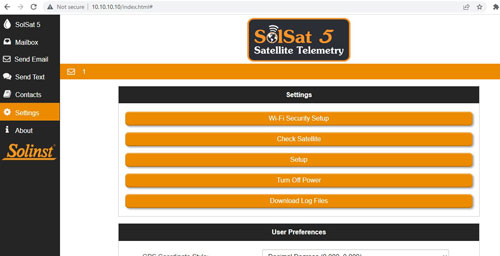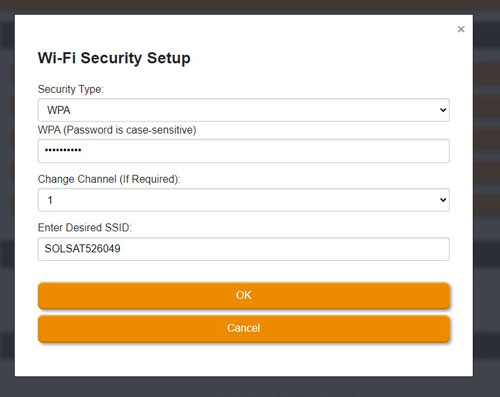The SolSat 5 Satellite Telemetry System has been designed with firmware that is easy to update whenever useful new functions or other improvements become available.
To update the firmware in your SolSat 5 go to the Solinst Website at: https://downloads.solinst.com where you can sign-in or register to download the firmware upgrade file that is contained within a Zip Archive. Ensure you unzip the Archive to access the "ELF" firmware file.
- Turn on/wake up the SolSat 5 by pressing the power button for 2 seconds. Within 1 minute, a Wi-Fi signal will start broadcasting.
- In your device's Wi-Fi settings menu, select the "SOLSAT" SSID signal. If this does not appear right away, wait an additional 2 minutes, then refresh the Wi-Fi list.
- With the Wi-Fi connected, open the web browser on your device and enter "10.10.10.10" in the address bar, then press "go" or enter.
- Then, go to http://10.10.10.10/firmware_update_reboot. A blank page should appear and you will be disconnected from the Wi-Fi network.
- In your device's Wi-Fi settings menu, connect to the new "OTA2_" network that appears.
- Now, go back to http://10.10.10.10 in your web browser.
- Click "Choose File", then navigate to where the "ELF" firmware file was saved on your device and select the file. The file name should appear in the window.
- Click "Load" to start loading the file.
- Wait until the web page says "done, triggering reboot". The LED on your SolSat 5 will turn off.
- Hold the power button on the SolSat 5 until the LED turns on. This may take up to a minute.
- To connect to the SolSat 5 for re-programming, look for the "SOLSAT####" network in your device's Wi-Fi settings. – this is the default SSID for the SolSat 5. Connect to the network using the default password "8006612023".
- Connect to the Wi-Fi App by going to http://10.10.10.10 in your web browser.
- If desired, you can go to Settings then Wi-Fi Security Setup to change the Wi-Fi settings back. E.g. typically when first received from Solinst, a SolSat has the Security Type set as "WPA", the default password "8006612023", and the SSID "SOLSATXXXXX" – where XXXXXX is the serial number on the label on the back of the SolSat 5.
- Now, you can reconfigure your SolSat 5 using the Setup menu in the Wi-Fi App. See the SolSat 5 User Guide.
Note:
If the Wi-Fi App does not open, clear your browser history and try again. If it still doesn't open, check your firewall settings.
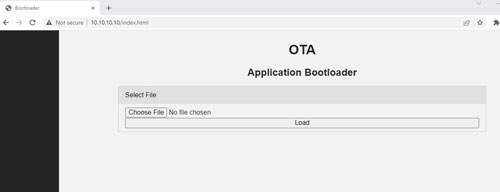
IMPORTANT:
Ensure your browser stays active and your device does not go to sleep.
Note:
Updating the firmware on your SolSat 5 will result in the SSID/Wi-Fi network name and password to change back to default settings.