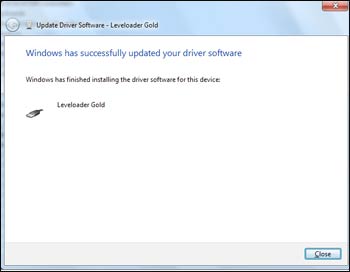Note:
If the USB driver does not install the first time, repeat the steps a second time. It often takes more than once to install the driver for Windows 7 systems.
Plug the Leveloader into the desired PC. Windows will automatically detect the device. USB Driver installation may occur automatically, if not, follow the steps below.
Press the Windows start button to bring up the start menu, select "Control Panel", then "Device Manager".
Under "Other Devices" there will be a device shown with a yellow warning symbol. Right click on this device, and select "Update Driver Software".
Select "Browse my computer for driver software".
Click the Browse button and point the navigation window to the provided USB drivers located within the Levelogger4_1 folder (See Figure 5-10). Default destination is:
C:\Program Files\Solinst\Levelogger4_1\USB DriversSelect Next. A window may appear stating "Windows can't verify the publisher of this driver software", select "Install this driver software anyway".
Windows will confirm when the installation is complete. Press Close to close the window, then go back to the "Device Manager".
You will repeat steps 3 - 7 to update the USB Serial Port. This will now be shown under "Other Devices" with a yellow warning symbol.
Once this installation is complete, a window will confirm the COM port assigned to the device.
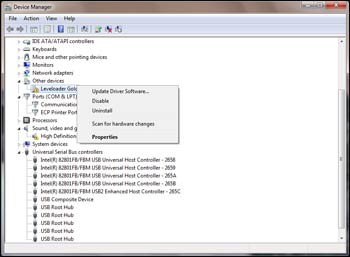
Figure 5-11 Update Driver Software
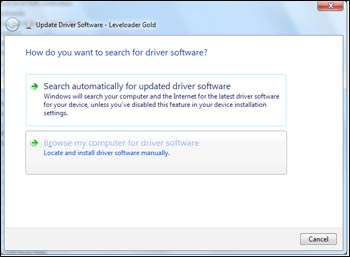
Figure 5-12 Search for Driver Software
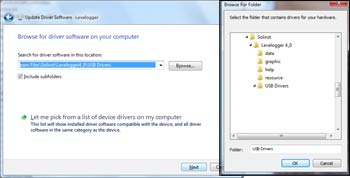
Figure 5-13 Browse for Driver Software
Note:
Make sure you only select the USB Drivers folder when browsing for the driver location. Do not choose a sub file from the folder.
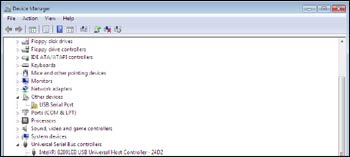
Figure 5-15 Update USB Serial Port