To apply a Setting to a connected datalogger, select Apply Saved Setting from the options on the Dataloggers Screen.
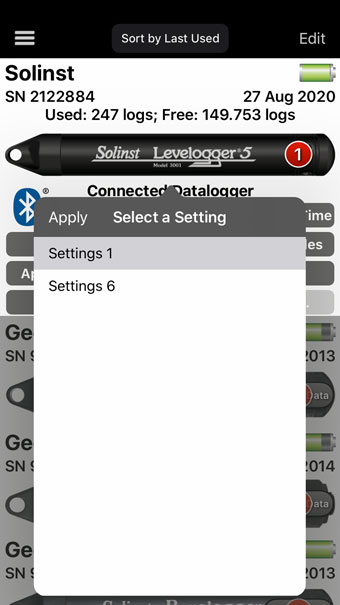
Figure 7-5 Apply a Saved Setting - iOS
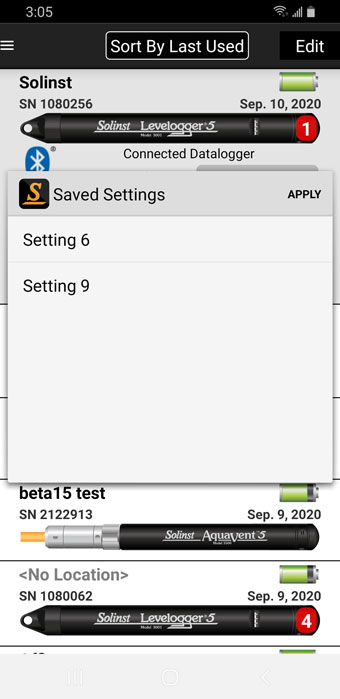
Figure 7-6 Apply a Saved Setting - Android
Select, and tap Apply to apply the desired Setting from the list. Start the datalogger from the Dataloggers Screen, or as described in Section 6.8.
Note:
Only Settings that are applicable for the connected datalogger will show up in the list.




