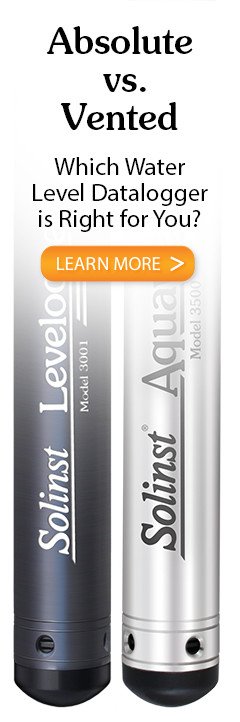12.1 Problems During Installation of Levelogger Software
'Class not Registered' or 'DLL not found' or 'Access violation'
- You may not have Administrator Rights to install the software in the Windows 10 or 11 environment.
- Ask your System Administrator for assistance.
- Some files got corrupted during installation of the Levelogger Software. Use 'Add/Remove Programs' to uninstall, and then install a new current copy of the latest Levelogger Software from: https://www.solinst.com/downloads/
12.2 Error During Software Uninstall Process
The 'Add/Remove Program' cannot locate the Levelogger <setup.exe> file of the software or the link between the software and the 'Add/Remove Program' is damaged.
The record in the Registry Table must be removed:
- Ask your System Administrator to remove this.
- Refer to the following link from Microsoft Website for instructions: http://support.microsoft.com/default.aspx?scid=kb;en-us;247501
12.3 Data Has Been Erased Accidentally
If a previous version LevelVent or AquaVent datalogger has been restarted and old data has not been saved, go to Download Options and choose Data Recovery. It downloads the immediately previous log.
12.4 Error Messages During Use of Software
'Communication Time Out' or 'Communication Error' or 'The Command that is sent to the Levelogger Edge is not defined'
- Try communicating with another logger, Wellhead, Vented Cable or USB PC Interface/Connector Cable.
- Clean the Vented Cable connections to the logger and Wellhead.
- Check that the USB PC Interface/Connector Cable is connected to the same Com Port that is chosen in the upper middle of the Main Window of the Levelogger Software.
- Check the Com Port settings. They should be as follows:
- Bits per second: 9600
- Data bits: 8
- Parity: None
- Stop bits: 1
- Flow control: None
(This may have been set to Xon/Xoff – change it to None, Select [OK] and back out of this pathway.)
The route to view your Com Port settings is as follows:
- Select Control Panels
- Double click on System
- Select the Device Manager Tab
- Double click on Ports
- Double click on Communications Port(s)
- Choose the Port Settings Tab
- Try using a different computer, to see if this is the cause of the problem.
- If problem persists, contact Solinst.
'Port Cannot Open'
- Ensure you have plugged the USB PC Interface/Connector Cable into the PC before starting Levelogger Software
- Ensure the correct Com Port is selected in the upper middle of the Main Window of the Levelogger Software.
- Check if some other software is using the same Com Port in the background. Shut that software down or choose another Com Port if available. Such background software may be anti-virus software or PDA software.
- Make sure your Com Port has been enabled:
- Select Control Panel
- Double click on System
- Select the Device Manager Tab
- Double click on Ports
- Double click on Communications Port(s)
- Choose General
- Uncheck 'Disable in this hardware profile box'
'File Create Error' and 'File Write Error'
- If you do not have file-writing privileges to the default data folder, change the folder as follows: in the Levelogger Software, click 'Configuration' then 'Application Settings'. Under 'Default Directory', enter a new destination folder, to which you have file writing privileges, e.g. 'My Documents'. Follow the same procedure if you have the same problem when you export the data file in csv format.
- Ask your System Administrator for assistance.
'File Open Error' and 'File Read Error'
- Shut down or disable any other software that is active and using the same file.
- In Notepad or Wordpad, open the <*.xle> file to check for corruptions. How are the AquaVent files ended?
- If problems persist contact Solinst for assistance.
'A different type of Levelogger is detected'
Try clicking the Retrieve Settings icon again, or replace the datalogger currently connected, with the one that was previously being worked on, and complete the operation.
'Data Corrupted'
Contact Solinst for assistance. Use Levelogger Diagnostic Utility to do a memory dump and sent the dump file to Solinst for further analysis.
'Internal Error'
Contact Solinst for assistance.
'Fail to append data - A different Levelogger has been detected!' or 'Fail to append data - A different start time has been detected!' or 'Fail to append data - New data is not available in the Levelogger!'
The Levelogger Software can only append data to a file that has the same serial number and start time as the connected datalogger. Find the correct file, or use 'All Data' to download the complete file.
''Only Levelogger Gold/Edge/5 supports this function'
The 'Append Data', 'Partial Download' and 'Data Recovery' functions are only supported by the Levelogger Gold/Edge/LevelVent/AquaVent.
'Schedule cannot be empty'
When using the 'Schedule' sampling option for a datalogger, the schedule must contain at least one item.
'Readings in schedule exceed the maximum'
The number of readings in a schedule should not result in more than 150,000 (or 40,000) individual readings.