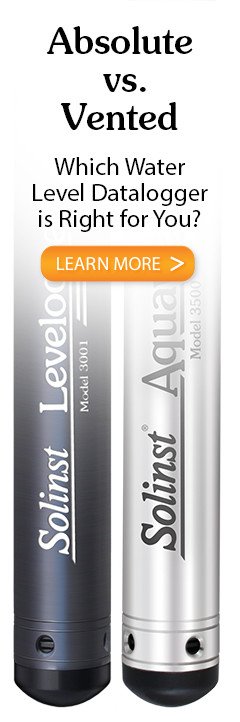- Click the 'Data Control' tab to access the "Data Control' window. This window is laid out in three sections: datalogger settings, tabular data, and graphical data.
 To download data from a connected logger, select the 'Download Data from Datalogger' icon. There are four options for downloading data: All Data, Append Data, Partial Download, and Download Files. The data will be presented in tabular and graphical formats.
To download data from a connected logger, select the 'Download Data from Datalogger' icon. There are four options for downloading data: All Data, Append Data, Partial Download, and Download Files. The data will be presented in tabular and graphical formats. To save data, click the "Save Data" icon and input the desired name for the saved file.
To save data, click the "Save Data" icon and input the desired name for the saved file. To export the data file for use in other software programs, click the 'Export' icon. The file can be exported as a *.csv or *.xml file.
To export the data file for use in other software programs, click the 'Export' icon. The file can be exported as a *.csv or *.xml file.
Note:
The default directory for downloaded and saved data is:
<C:\Program Files\Solinst\Levelogger4_7\Data>
Data is saved as an *.xle file.
Note:
To change the default directory for downloaded data, use the 'Configuration' menu at the top of the software window. Select 'Application Settings' and input or navigate to a different folder destination. Click 'OK'.
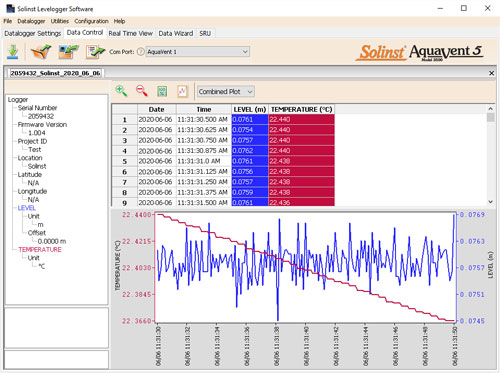
Data Control Window
Tip:
The *.csv and *.xml file formats are supported and can be imported by most spreadsheet and database programs.
The data graph can be exported to a *.bmp file or a *.png file by clicking File > Export > Graph.