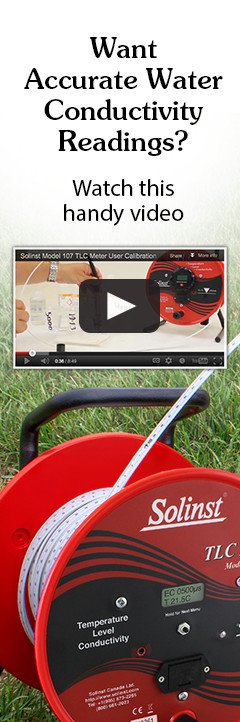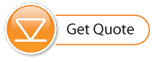TLC Meter "How-To Video: Two-Point User Calibration
A Solinst TLC Meter measures water level, temperature, and conductivity. To ensure accuracy of readings, the user can easily calibrate the Meter for conductivity, as required. User calibration allows for adjustment of a TLC Meter if the probe has been altered slightly due to mechanical, biological or chemical affects. If a TLC Meter is tested in standard calibration solution, and the readings are outside the 5% accuracy range, the user can conduct a manual calibration at 1, 2, 3, or 4 separate conductivity levels, using standard solutions (1413, 5000, 12,880, or 80,000 µS/cm). To simplify the process further, Solinst has released a practical video that takes the user through the process of a two-point calibration.
TLC Meter User Calibration Video 'Transciption'
Okay, we’re going to do a TLC Meter user calibration.
Cleaning and Rinsing the Probe Shroud and Sensor Tip
- To start off with, the first thing is to make sure that your probe is clean.
- The first thing I’m going to do, is remove the plastic shroud.
- To take that off, I just push my hands against each other, pop it off.
- I’ll put this in distilled water to clean it.
- If you have a build-up of any materials like calcium or iron, you can use vinegar, or CLR, or something like that to help remove the build-up.
- But then, always rinse it in distilled water afterwards.
- So, that’s clean.
- We’re also going to clean the probe shroud.
- This one has been cleaned, so we’re ready to go.
- We’re ready to put it on; I’m just going to inspect the o-ring that that’s in good shape.
- Slide on the probe shroud.
- Turn it slightly until I feel that the notch has lined-up.
- Lock it in place.
Ensuring Temperature Equilibration
- So, I’m ready to start the calibration session.
- The first thing is I’m going to push the on button, once, to turn it on. And it comes to the main screen, which shows the conductivity and temperature right now in air.
- Everything here has been sitting out for quite some time, so it’s all at the same temperature.
- If it wasn’t, you’d be looking at the temperature displayed, waiting for it to equilibrate with room temperature. And every time you put it into a new solution, also note your starting temperature, and try and get to that temperature before you complete your calibration.
Choosing the Calibration Solutions
- So, I’m going to calibrate at two points right now.
1413 micro Siemens, and then 5000 micro Siemens. - We also have some new bottles of 12,880 micro Siemens and 80,000 micro Siemens.
So, you can do a one, two, three, or four-point user calibration.
Rinsing in 1413 µS Solution and Removing Bubbles from Sensor
- So, here I am starting.
- I’m going to put the unit in the 1413 solution.
- The beep just means it’s gone into water.
- I’m never going to let it sit right at the bottom when you are doing the user calibration.
- You always want to maintain it a little above the bottom.
- And I’m going to stir it, tap it, and stir it some more, to remove any bubbles that may have been lodged inside the probe.
- That can take anywhere from a few seconds to a couple of minutes.
Waiting for Stable Readings
- At this point, my temperature is 24.4.
- I think that’s a good temperature, it’s equal to what we had started off before I put it into the solution.
- So, everything’s at equal temperature.
- What I waited for, is, in this 1413 solution, I’ve waited for the conductivity meter to come up to a stable reading, as close to 1413 as it’s going to get.
- It’s right now reading 1421, 1422.
- That’s raw conductivity; it hasn’t been adjusted for temperature yet.
- But we’re at the point where we can go through the first step of calibration.
Calibrating at 1413 µS
- To do that, you press and hold the single button to bring you to the next menu.
- The first one brings you to, press two times for off.
- We don’t want to do that, so I’m going to press and hold one more time.
- Now that brings us to our first option, which is, calibrate at 1413.
- I want to do that, so I’m going to press and hold one more time. And that brings you to a screen, which says, press two times to calibrate at 1413.
- So, press once, twice.
- That brings you to a screen, which tells you to wait.
- When it’s finished writing that data into its memory, it brings you back to the main screen, the first screen.
- And it’s now giving me a reading of 1414, approximately, and 24.4 Celsius.
- That’s calibrated at that point for 1413 calibration solution.
- So, I’m finished with that first step of the calibration.
- If I was only calibrating at one point, I’d be done, ready to start taking measurements.
Cleaning and Rinsing the Probe Shroud and Sensor Tip
- Now I’m going to wash the unit off.
- Again, what I normally do is, remove the probe shroud.
- And then put the probe sensor into the distilled water, or whatever you are using to clean it, always finishing with distilled water.
- And then I’m going to just clean off the sensor to get anything else that may have built up on it.
- Now, normally what I would do at this point, again, clean the probe shroud.
- And that can be cleaned with a spray bottle or just pouring distilled water, or any solution into it.
- Again, always finalizing with your distilled water. Or in this case, what I might do is pour some of the next calibration solution over the probe and the sensor itself, the shroud and the sensor itself.
- In this case, I’ve got my 5000 micro Siemens solution ready.
- I’m going to put the probe shroud back on the sensor tip.
- I put it on, and then I turn it till I just feel that the “d” inside lines-up.
- And then you push it closed.
- I’m going to dry it off.
- And I’m ready to go into my 5000 solution.
Rinsing in 5000 µS Solution and Removing Bubbles from Sensor
- And you hear the beep, which indicates water level.
- I’m going to shake it and tap it; you’ve got to get rid of all the bubbles.
- I’m going a little bit faster than I normally would for a real proper user calibration.
- In a real-life situation, again, you’re going to take anywhere from 30 seconds to a couple minutes to do this process, for each calibration level.
Calibrating at 5000 µS
- And now I’m ready to turn the unit on.
- I’m in 5000 solution.
- I take a look at the screen.
- It’s 4900.
- As long as I’m within 5% accuracy of the reading, adjusted for temperature, I know I’m good.
- But even if it was beyond that, what I’m doing now is a user calibration, which will adjust, bring it in closer to what it should be reading.
- So, again, to go to my next menu, so I can look for the 5000 calibration step, I’m holding the probe off the bottom of the cylinder where I have my solution, now press and hold to bring to my next screen.
- I don’t want to turn it off, so I’m going to press and hold again.
- It says Cal at 1413.
- I don’t want to do that this time; I’m in 5000 solution.
- So, I’m going to press and hold again.
- I’m not doing the calibration at 1413, so I’m going to press and hold.
- Now I’m at calibrate for 5000.
- So, to accept that, I go to the next screen, which will give me the instruction to press two times to lock in that calibration.
- So, I’m going to carefully hold the probe in place, and press once, twice.
- It’s waiting while it writes that information.
- And now it’s gone back to the main screen.
- It shows a reading, in this calibration solution, of 5002, and you’ll note that the temperature is still 24.3.
- It’s moved between 24.3 and 24.4, so it’s very consistent.
- That’s giving me a good reading.
Completing the Calibration
- Now, my conductivity calibration is complete.
- I’ll dry that off.
- I’ll clean it off.
- I’ll complete the operation.
- I can turn the unit off by pressing and holding. It brings me to the screen where it says two times for off.
- Press it two times.
- The screen is done.
- I’ll finish off by drying off the probe.
- Taking the probe tip off again, and just wiping it down.
- Lining it up, and pushing it together.
- Now I’m ready to go out to the field, to take all my measurements, knowing I’ve got a nicely done user calibration that’s going to give me accurate readings in the field.