Levelogger Firmware and Software Updates
We are continually improving and upgrading our Levelogger Series of water level dataloggers with new functionality and features, as such, there are periodic software and firmware releases to go with these enhancements.
Solinst always recommends using the latest software and firmware with your Leveloggers to get the most out of the instruments, but how do you know when these releases happen, and if you need to update?
There are a few ways you can manually check for updates.
You can regularly check our Downloads page on solinst.com for the latest software and firmware versions, which are always available free.
Also on our Downloads page is our Hardware Compatibility document. In this document, you will find a chart that lists the latest firmware for each Levelogger (old and new) and the most recent compatible software version.
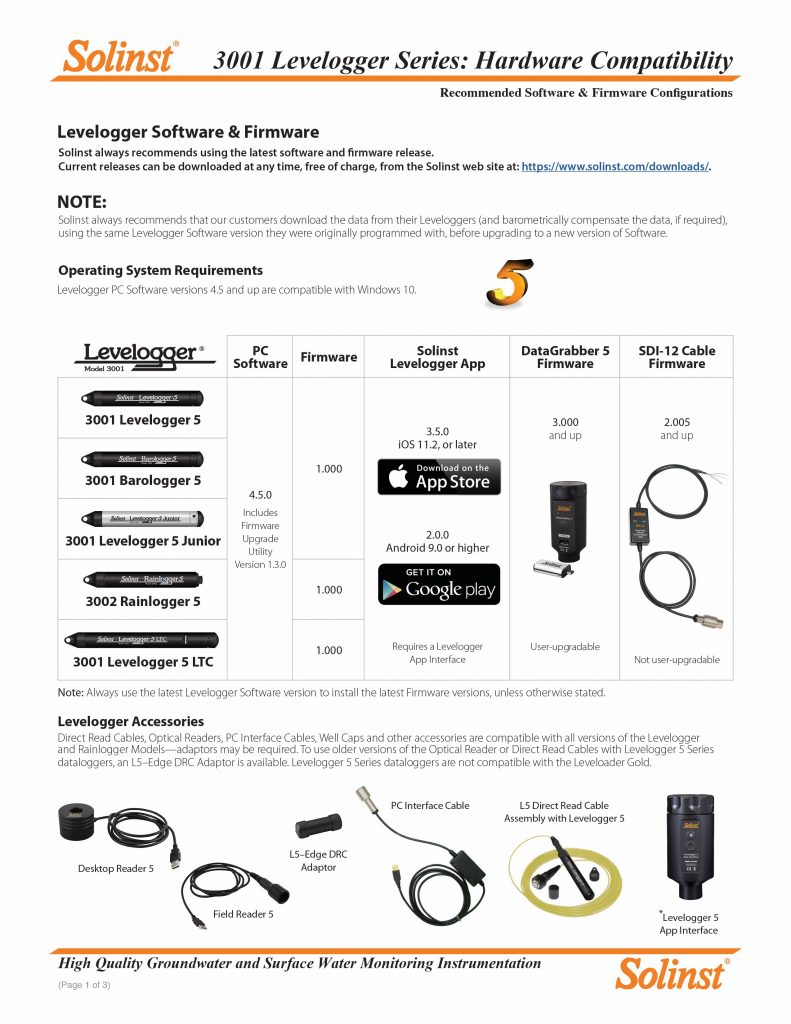
Levelogger Hardware Compatibility Document
There are also ways to automatically receive software and firmware updates.
You can register your Levelogger Software to receive e-mail notifications when new software and firmware is released. In addition, when you Register to download any software or firmware on the Downloads page, you are automatically added to this list.
Levelogger Software can also be used to check for updates. If your computer is connected to the Internet, each time the software is opened it automatically checks for new software releases. If there is an update, “Software Update Available” will appear in the top right of the menu bar. When you click the message, it will open the Downloads page.
Levelogger Software also checks for firmware updates once you have retrieved settings from a connected Levelogger (see the Levelogger User Guide for more details). “Firmware Update Available” will appear in the top right menu bar. Clicking the message will open the Downloads page.
How do you know what firmware and software versions you currently have?
To check what Levelogger Software version you are using, simply open the software and click on the “Help” menu, then “About”. The software version will be displayed.
To determine which firmware version, retrieve the settings from your Levelogger (see the Levelogger User Guide for more details). The firmware version will be shown in the Datalogger Settings tab below the Levelogger image.
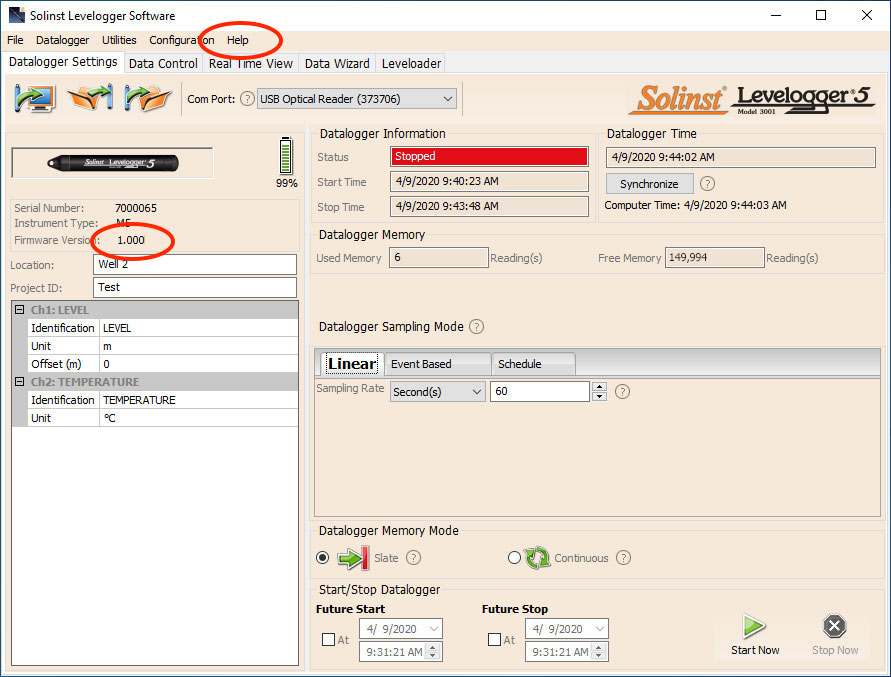
Levelogger Software Datalogger Settings Window – Firmware Version
Wait! Before you download that new software version…
Once you have determined you need a software update, there are a few things to consider first.
We always recommend you stop your Leveloggers and download the data using the same Levelogger Software version they were originally programmed and started with. We also recommend performing barometric compensation of that data using the same version. Although rare, this will ensure any data compatibility issues are avoided.
Second, Levelogger PC Software is only compatible with Windows Operating Systems, and has specific system requirements. For example, Levelogger Software Version 4.5 (and up) is compatible with Windows 10. Some older software versions are compatible with previous Operating Systems, such as Windows 8,7, and XP. We always strive to keep up-to-date as possible.
Don’t forget about those USB Drivers!
Newer style Optical Readers (received after February 2018) and PC Interface Cables (received after July 2018) do not use drivers; therefore, they work as soon as they are plugged in to the PC.
However, the first time you use an older style USB Optical Reader or PC Interface Cable with your computer, you will have to ensure the USB Drivers for that device have been installed. It is important to stick with the compatible operating systems, as the Levelogger Software download comes equipped with the required USB Drivers for those devices.
Currently, Levelogger Software Version 4.5 comes equipped with USB Drivers for Windows 10. If using older Software, to ensure compatibility with Windows 8, special installation instructions may be required. We provide detailed instructions for Windows 7 and 10 operating systems on our YouTube Channel.
Okay, now it’s time to update your firmware.
To update the firmware in your Levelogger, we always recommend using the latest Levelogger Software version to ensure you have the most recent Firmware Upgrade Utility. (That is why you should always download the latest software first.)
To open the Firmware Upgrade Utility, go to the “Utilities” menu in Levelogger Software.
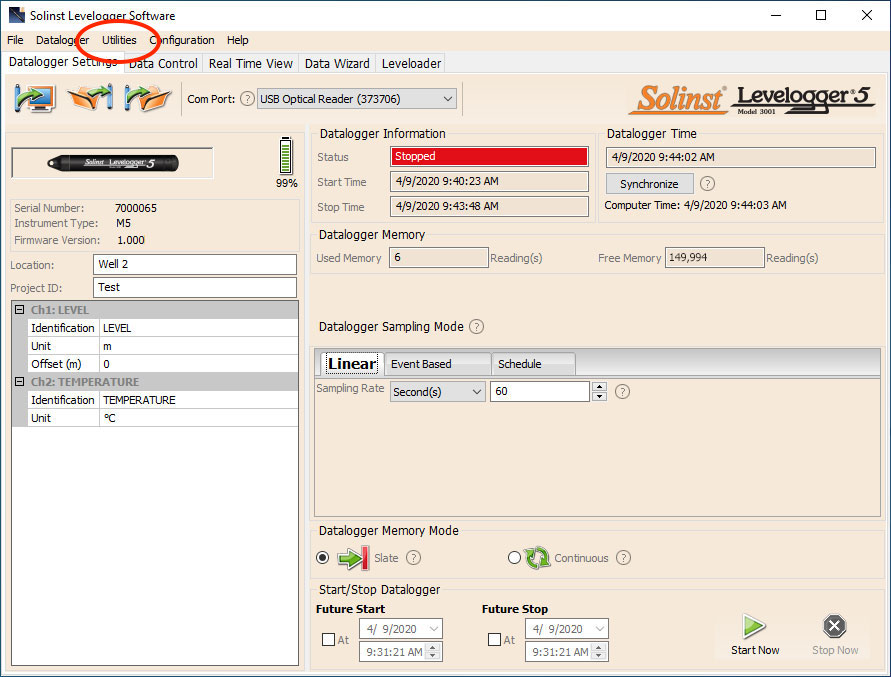
Levelogger Software Utilities Menu
When you download the firmware file from our website, you will see that each firmware release includes an instruction document for completing the upgrade. These instructions and helpful tips to perform the firmware update are also found in the Levelogger User Guide.
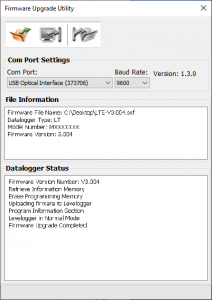
Levelogger Firmware Upgrade Utility
A tip worth mentioning: communication between the PC and the Levelogger should not be interrupted during the firmware upgrade. Close any other running programs, including screensavers, and do not disconnect the Levelogger before the upload is finished. We recommend using an Optical Reader (as opposed to a Direct Read Cable and PC Interface Cable) to connect your Levelogger to the PC to avoid any interruptions during the extended communication period (may take 2-4 minutes).
Backwards Compatibility
Now that you are up-to-date, you will be happy to know that any of your standard communication cables will still be compatible. Since the first Levelogger release over 10 years ago, our Optical Readers, PC Interface Cables, and Direct Read Cables have always remained compatible with each new Levelogger release. We also strive to do the same with any of our communication accessories. Adaptors are availalbe to ensure your accesories always work.
We hope that all of the tips we have provided give you confidence that your instruments will always be working to their full potential.
As always, if you still have any questions, please contact one of our Technical Sales Representatives and they’ll be happy to help!
